This page gives an overview of how to customize your preferences in Aptana or Eclipse.
Contents |
Introduction
Use preferences to customize the look and feel of your Aptana or Eclipse workspace. You can even port your preferences from one workspace to another. (See Exporting and importing preferences for details.)
Instructions
Accessing your preferences
To access your workspace preferences, select Preferences... from the Window menu. This opens a Preferences window (shown below).
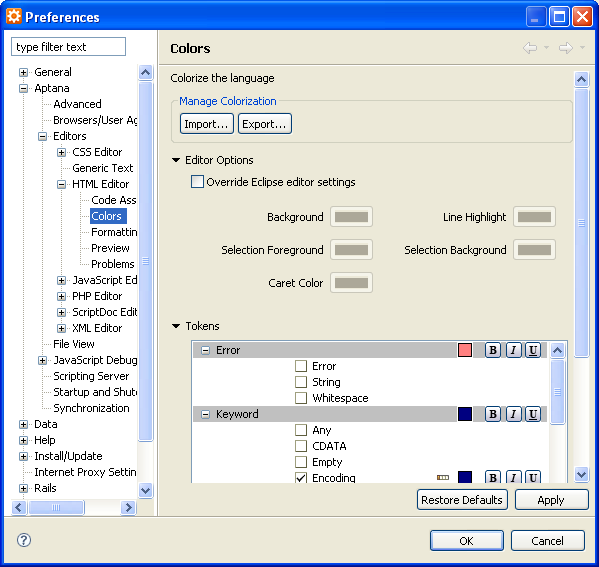
Use the tree on the left part of the screen to navigate through the various preference screens. You can see that there is a separate set of Aptana preferences that apply only to Aptana, and not to the Eclipse IDE.
Searching for a preference
If you'd like to modify a preference, but aren't sure where in the tree that preference is located, you can use a filter to search for the preference.
In the type filter text field (shown below), start to type a few letters from a word that you think will appear on your preference screen.
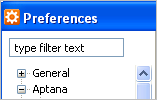
The entries on the preferences tree will be filtered to show only the preferences that contain a match to the text that you typed.
