This page describes how to create an Adobe AIR project using the Studio New Project wizard to walk you through the creation of your project.
Contents |
Launch the wizard
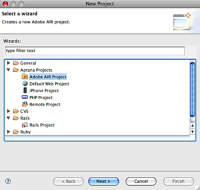
- From the File menu in Aptana, select New > Project...
- Select AIR Project
Set the basic Application properties
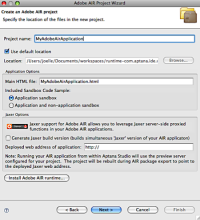
- Enter your Project Name
- Choose the project's location on disk
- Application Options:
- Specify the HTML start page. This page will be prepopulated with a sample sandbox application.
- The Adobe AIR application sandbox offers greater access rights, indicate whether your applications needs them.
- Indicate if the project requires Jaxer support. Selecting this will create a Jaxer version of your app simultaneously.
- Enter the URL at which this application will be deployed.
Application XML Properties (1 of 2)
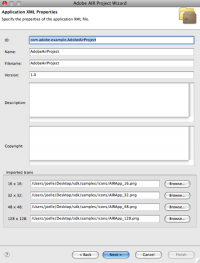
- ID: An identifier string unique to the application, known as the application ID.
- Name: The application's display name.
- Filename: The filename used (without the extension, i.e. .app) when the application is finally installed as well as the name of the installation folder.
- Description: (Optional) The description of the application, displayed in the AIR application installer.
- Copyright: (Optional) The copyright information for the AIR application. On Mac OS X copyright text appears in the application's About dialog and the NSHumanReadableCopyright field in the Info.plist file.
- Icon: Specify one or more icon files to be used to represent the application. If you don't specify an icon, the operating system will use a default icon. If an element for a given size is present, the image in the file must be exactly the size specified. If all sizes are not provided, the closest size is scaled to fit by the operating system.
Application XML Properties (2 of 2)
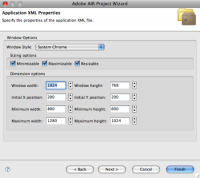
- Window Style:
- System chrome: Operating system-specific chrome is used
- Transparent: This option enables the application window to support alpha blending. A window with transparency may draw more slowly and require more memory. The transparent setting cannot be changed at run time.
- Custom Chrome Opaque: Turns off the system chrome and sets it to none
- Minimizable, Maximizable, Resizable: (Optional) Specifies whether the application window can be minimized, maximized, and resized; all default to true. On operating systems for which maximizing windows is a resizing operation, such as Mac OS X, both maximizable and resizable must be set to false to prevent the window from being zoomed or resized.
- X, Y, Width, Height: (Optional) The initial bounds of the application window. If not set, the window size is determined by the settings in the root SWF file or, in the case of HTML, by the operating system.
- MinSize, MaxSize: (Optional) Minimum and maximum sizes of the window. If not set, these values are determined by the operating system.
Import AIR Frameworks
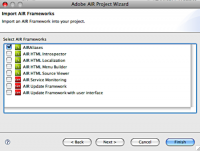
Select the frameworks desired. AIR Frameworks provide additional, optional
application functionality.
