In this step you take an airi file (an unsigned, intermediate file) and sign it to become an air file.
Digitally Sign AIRI File
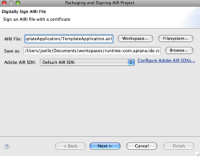
- Select the AIRI (Air Intermediate file) to be signed
- Enter the output AIR app filename
- Choose the SDK from which to sign youe application.
Digital Signing
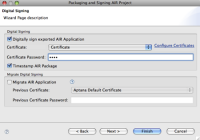
- Choose whether or not to sign your packaged application. If you choose not to sign it, the generated file will be an AIRI (or AIR Intermediate) rather than an AIR file, which can not be deployed or installed.
- Select the Certificate that you would like to package. Initially there are no certificates configured so click Configure Certificates to add your certificate; an Aptana Default Certificate is included with this plugin though we recommend using your own or a commercial cert if warranted by your application.
- Enter your certificate's password.
- If the timestamp option is checked, ADT automatically contacts a timestamp authority server and the information returned is included in the final AIR file. An AIR file that includes a verified timestamp can be installed at any point in the future.
Migrating to a different certificate
As of AIR v1.1 you can migrate an application to a new certificate, which requires signing the AIR file with both new and old certificates. This change doesn't require existing users to uninstall their existing application before installing your new version.
