Contents |
What
The Billing screen shows current credit cards on file for your account and which sites are associated with each.
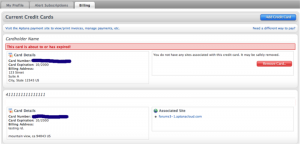
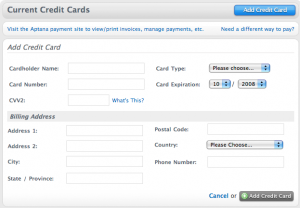
How
Add a credit card
Click the Add Credit Card button and fill out the form to add a new credit card.
Remove a credit card
Click the Remove Card button at the right side of the row for that credit card. Note that cards associated with Aptana Cloud sites cannot be removed.
Updating a credit card
When your card is about to expire or you want to change billing to a different card, use the Add Credit Card form then switch to the site's Settings tab and click the Use a different card link to select the newly-added card.
Getting to My Account - Billing
- Choose Open Aptana Home from the Help menu
- Click the 'My Account tab
- Click the Billing tab
