Contents |
What
Aptana Cloud allows multiple users to work on a single Aptana Cloud site. There are two types of team members:
- Administrators: Perform most functions related to managing a site, including adding new team members, plus has all the permissions of a developer
- Developers: Change the contents of the site, including adding, deleting and renaming directories and files
How
Team Members
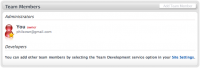
The team page lists current team members by username, along with their
role. Administrators will have the ability to add and remove users.
Updating Status: If you have recently invited a new team member and want to see if they've accepted your invitation, click the refresh team list.
Updating Status: If you have recently invited a new team member and want to see if they've accepted your invitation, click the refresh team list.
Delete a Member
Click the delete... link; a dialog box will ask you to confirm or cancel the action to minimize
accidental changes.</div>
Invite a User to Join the Team
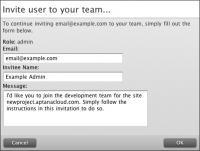
Steps
- Click the add team member button (if this button is grayed out, add unlimited team members in Settings)
- Supply the name and email address of the recipient
- Select the appropriate role
- (Optional) Edit the message they receive.
Accept or Reject an Invitation

When a developer invites you to join an Aptana Cloud site, you'll be sent
an email and to join the team. The email has a link to visit where you
can log in or register for a free Aptana account, then accept or reject
the invitation.
Open the cloud site in Studio and sync it to a local project workspace to get started (see Import Wizard).
Don't have Studio? Download a free copy!
Open the cloud site in Studio and sync it to a local project workspace to get started (see Import Wizard).
Don't have Studio? Download a free copy!
What is the Cloud Team Comment feature?
You can add a comment on the Sync Manager form each time you synchronize project files which are visible to your team members in their Message Center; for instance you can explain what changes you made in this sync.
Accessing My Cloud - Team
- Go to Aptana Home
- Click the My Cloud tab
- Select the proper project from the left-hand menu
- Click the Team tab
