Overview
You can use features of the Ti.UI.WebView component to interact with local and remote web content. However, as you'll
see, most of this functionality is limited to local web content (HTML you
load from the device rather than from a web server). In this section, you'll
examine how to use the Titanium logging and event APIs with local HTML
content. And, you'll see how you can use the evalJS() method to inject JavaScript code into remote HTML content.
Contents
Because capabilities vary, we'll look at local and remote web interactions separately. We'll begin with seeing how you can use logging and events with local content. Then, we'll see how to inject JavaScript code and get data back from remote HTML content.
Local web content
Logging
You can use the Ti.API logging methods within HTML content loaded from the device. Just as a
quick refresher, let's take a look at the logging functions available:
debug(message) -Creates a Titanium log out of themessageparameter and assigns it the log level ofdebugerror(message)- Creates a Titanium log out of themessageparameter and assigns it the log level oferrorinfo(message)- Creates a Titanium log out of themessageparameter and assigns it the log level ofinfolog(type, message)- Creates a Titanium log out of themessageparameter and assigns it the log level of the given parametertypewarn(message)- Creates a Titanium log out of themessageparameter and assigns it the log level ofwarn
These functions are great for adding logging to our native Titanium code,
but they can also be used to add logging to web content in WebViews. Let's take a look at a simple example. Here will we add Titanium logging
to a WebView to let us know when the <body> element of the web content has loaded.
<html> <body onload="Ti.API.info('body loaded!');"></body></html> |
var win = Ti.UI.createWindow();var webview = Ti.UI.createWebView({ url: 'logging.html'});win.add(webview);win.open(); |
When the above app runs and the <body> of the WebView is loaded, it will put an informational message in the Titanium logging
console that says "body loaded!". This is a very simple case,
but shows that you can use the logging capabilities of Titanium even when
executing Javascript from the context of a WebView's content. These API calls can be made anywhere in your web content's
Javascript.
Ti.App Events
The Ti.API module gives your WebView the ability to send messages to the Titanium logging console, but application
level events via the Ti.App module provide a much higher level of integration. Application level events
are events that are not fired or handled by Titanium components, but by
the app itself. If you are not already familiar with them, check out the
Event Handling chapter of this book.
So how do application level events help us communicate with WebViews? Well they are available to all execution contexts of our Titanium apps,
and this includes a WebView's Javascript execution context. By using calls to Ti.App.fireEvent() and Ti.App.addEventListener(), we can establish bidirectional communication between our native Titanium
code and our WebView's Javascript code.
Let's take a look at an example of how we can use application level events
to communicate bidirectionally with a WebView. We will create an app with a native UI button and a button rendered in
a WebView. The WebView will listen for events fired from the native button, and the native Titanium
code will listen for events fired from the WebView button. Whenever one of these events is received, the appropriate execution
context will popup an alert notifying us that the event was received.
<!DOCTYPE html><html> <head> <meta name="viewport" content="width=device-width, user-scalable=no" /> <script> // Send event from the web-view to the app function sendEventToApp() { Ti.App.fireEvent('app:fromWebView', { message: 'Event fired from WebView, handled in Titanium' }); } // Subscribe to global event Ti.App.addEventListener("app:fromTitanium", function(e) { alert(e.message); }); </script> </head> <body> <button onclick="sendEventToApp()">From WebView -> Titanium</button> </body></html> |
var win = Ti.UI.createWindow();var webView = Ti.UI.createWebView({ url: 'logging.html'});var button = Ti.UI.createButton({ title: 'From Titanium -> WebView',});button.addEventListener('click', function(e) { Ti.App.fireEvent('app:fromTitanium', { message: 'Event fired from Titanium, handled in WebView' });});Ti.App.addEventListener('app:fromWebView', function(e) { alert(e.message);});win.add(webView);win.add(button);win.open(); |
With the above app, we would see the following application flow when testing its functionality:
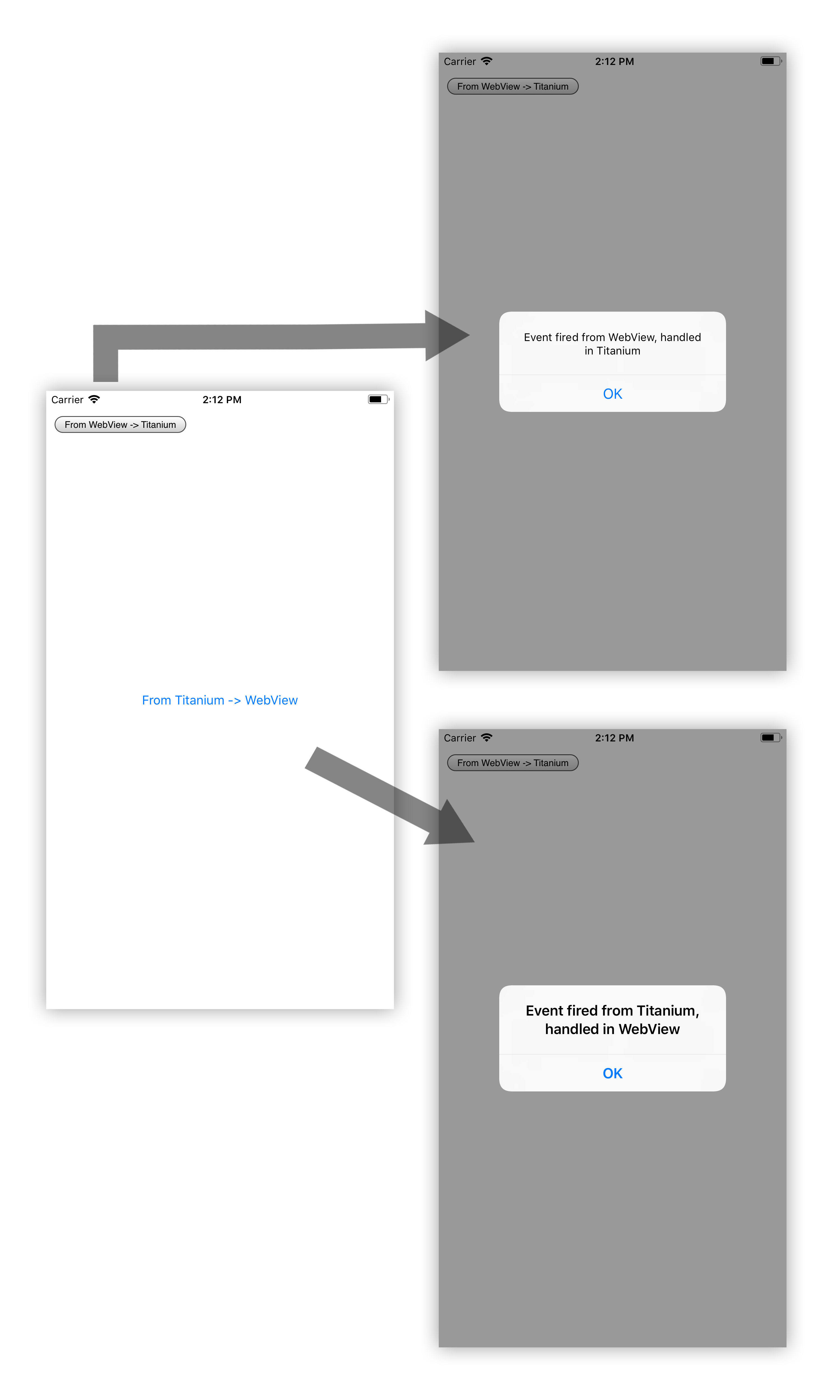
As demonstrated above, we can both fire and listen for application level
events in content of the WebView. This gives Titanium the ability to react to interactions that occur in
the web content. For example, you can set up application level events in
your WebView such that your Titanium code can respond to button clicks, page loads,
mouse overs, or any other event the WebView can handle.
Remote web content
You cannot use any Titanium statements within HTML content loaded from
a remote host. The techniques described above will not work with remote
content. However, you're not without means to interact with remote content.
The WebView component includes the evalJS() method that you can use to inject JavaScript into a WebView. A few things
to keep in mind:
- You should call
evalJS()from the webview'sloadevent so you're sure the page is done loading before you attempt to inject your code. - You must pass in the code to run as a single string. (Hint: You'll have to JSON.stringify any complex data types you pass into the webview.)
- This method returns a string, so make sure any data you retrieve is a string
or it will be treated as a
null.
Let's see an example. The following loads a remote web page, then uses
evalJS() to retrieve the cookies set by that server:
var webView = Ti.UI.createWebView({}); webView.addEventListener('load', function(e) { var cookies = webview.evalJS('document.cookie').split(';'); Ti.API.info('# of cookies -> ' + cookies.length); for (var i = 0; i <= cookies.length - 1; i++) { Ti.API.info('Cookie -> ' + cookies[i]); }}); |
As noted, the use of evalJS() is nested within the WebView's load event so we're sure the page is loaded before injecting our code. You'll
see we're passing in a single string ("document.cookie") which
in this case simply retrieves the string of the cookies set by the site.
The rest of the code is within Titanium and extracts the cookie values
and logs them to the console.
Summary
In this section, you learned that with local HTML content in a WebView,
you can use the Ti.API module to log informational and debugging data to the Titanium logging
console. You also saw how to use application level events via the Ti.App module to establish bidirectional communication between local HTML in
WebViews and native Titanium code.
Then, you looked at how to interact with remote HTML content in a WebView
by calling the evalJS() method. You learned that you pass in, and get back, simple strings, and
that you cannot use any Titanium-specific statements within remote content
in a WebView.