This documentation has information on how to determine which version of Aptana Studio is installed.
Studio Standalone
1. In Studio, go to About Aptana Studio 3 (or About Titanium Studio).
- on Windows, from the Help menu, select About Aptana Studio 3
- on Mac, from the Aptana Studio 3 menu, select About Aptana Studio 3
2. Check the first line of text for the version number (as shown below).
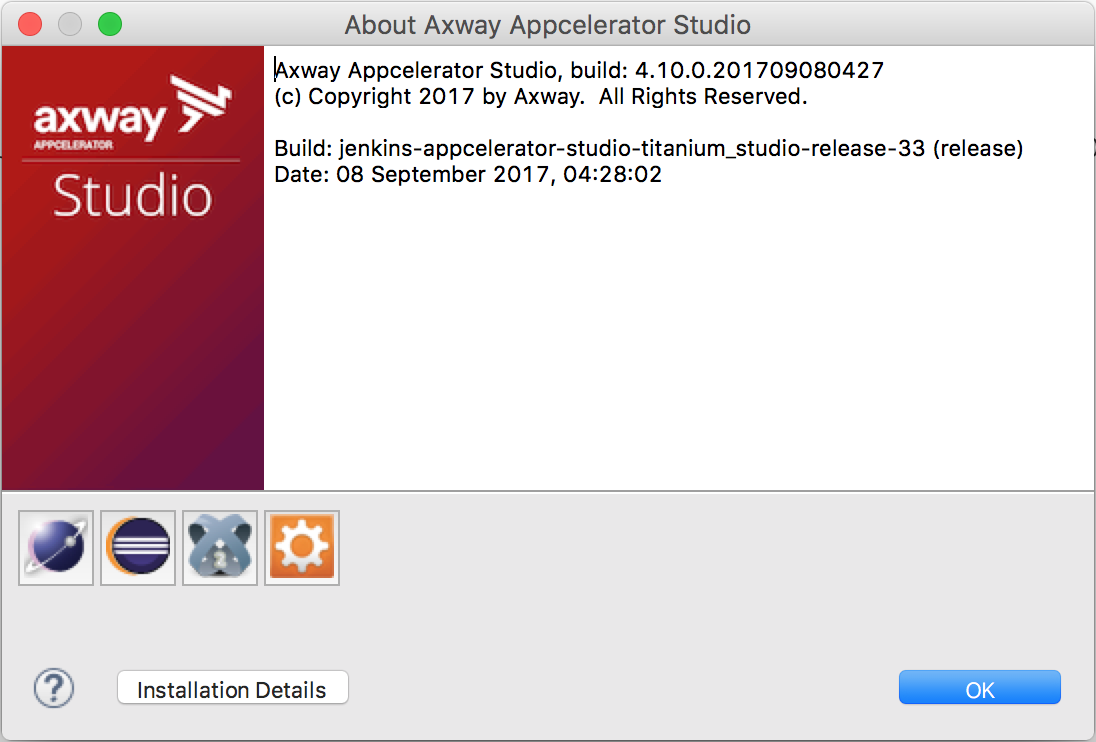
Studio Plugin in Eclipse
1. In Eclipse
- On Windows, from the Help menu, selection About Eclipse SDK.
- On Mac, from the Eclipse menu, select About Eclipse SDK.
2. Click on the Studio logo. A comprehensive list of all features associated
with Studio will be listed with corresponding version numbers.
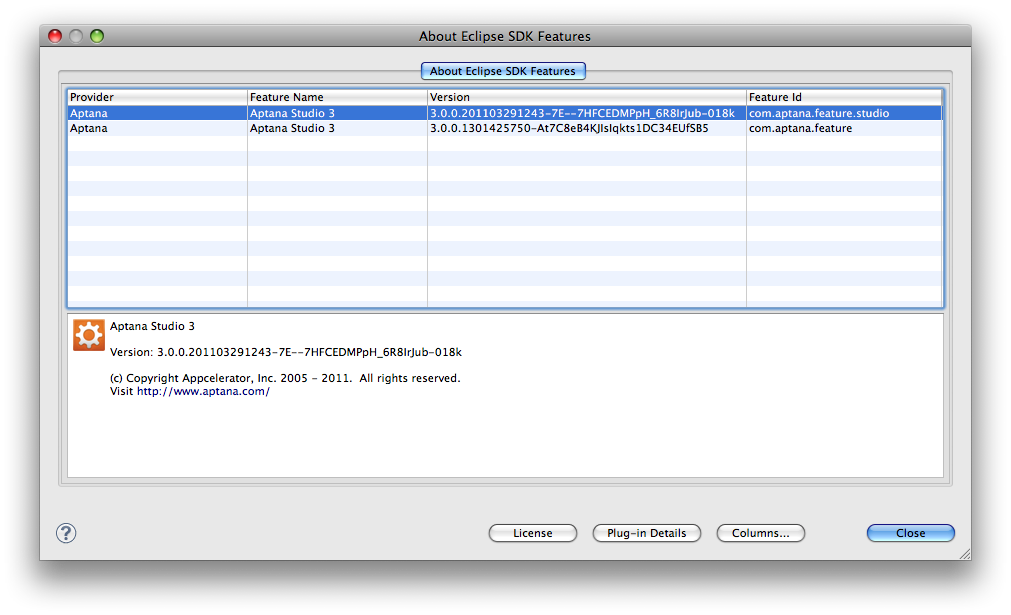
Studio Firebug Extension
1. Start Firefox.
2. From the Tools menu, select Add-ons.
3. Click the Extensions tab.
4. Scroll down until you see Aptana Debugger. The version is displayed
to the right.
Studio IE Debugger Extenstion
1. Start Internet Explorer.
2. On the toolbar, click the Aptana button dropdown and select About Aptana Studio.
3. The about screen displays your IE Debugger's version number.