An API endpoint provides a way for a client to access your application,
such as GET <SERVER_ADDRESS>/api/users/query and access the application's models and/or custom code blocks to return
data back to the client application. To create API endpoints, see the Arrow.API
API reference or follow the Generate endpoints instructions. For reference
information on flow orchestration, refer to Flow Orchestration.
Import endpoints
To import API endpoints using the API Builder GUI:
- Select the API Doc & Test tab.
- Click the + API button on the right side. The Import API Definition page is displayed.
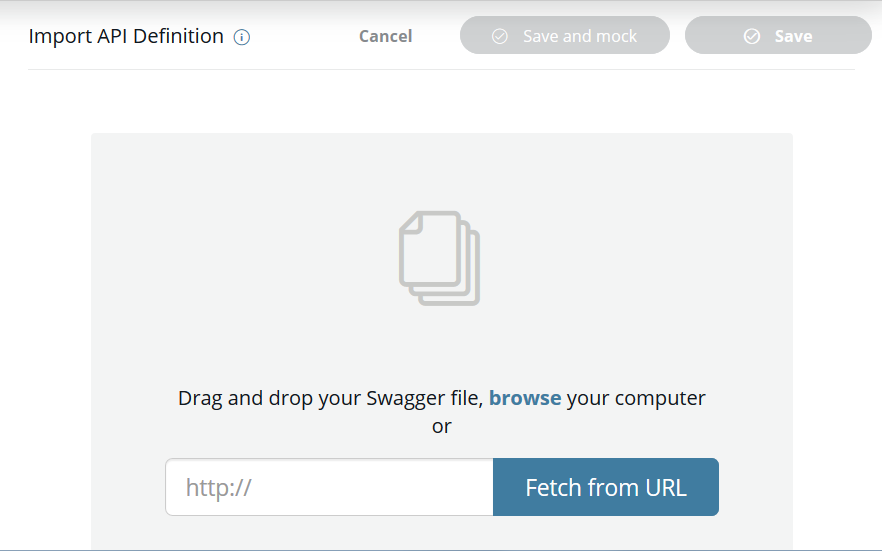
- Select a file from your local filesystem or enter a URL. A file can be
selected by browsing or dragging and dropping it. The selected file must
be a Swagger formatted JSON file. To export an API endpoint as a
swagger.jsonfile, refer to the Export endpoints section. Once a file is selected or a URL entered, the API summary review page is displayed.
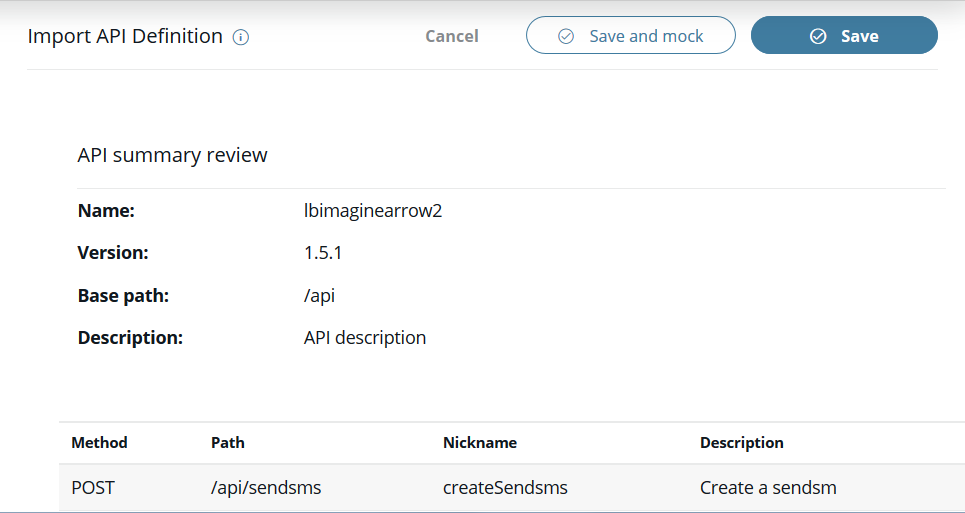
- Click the Save button on the right to import and save the selected API endpoint. Click the Save and mock button to save and mock the selected API endpoint. You can mock imported APIs to get early feedback from your API consumers and reduce your overall time-to-market. Click the Cancel button to cancel the import of the selected API endpoint. When the Save button or the Save and mock button is clicked, the server will restart. Once the server restart is completed, the imported API endpoints will be displayed on the APIs List page. The imported API endpoints will be disabled and each will have a Create Flow and Delete icons. To create the API endpoint flows, refer to the Create flows instructions in Manage Flows.
Generate endpoints
API Builder may auto-generate APIs for certain models. These APIs are hard-coded and cannot be used with flows or the orchestration flow editor.
To generate endpoints that have flows that can be edited within the flow editor using the API Builder GUI:
- Select the Models tab.
- Click the Tool icon.
- Select Generate endpoints. The Endpoint generate caution window is displayed.
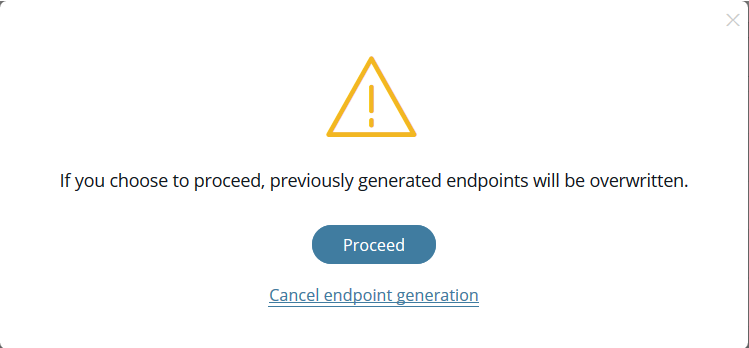
- Select Proceed to generate the model endpoint flows. Select Cancel endpoint generation to return to the Models tab.
- If Proceed is selected, the new endpoints will be generated and the server
will be restarted. Once the endpoints are generated, the Endpoint generate
success window is displayed
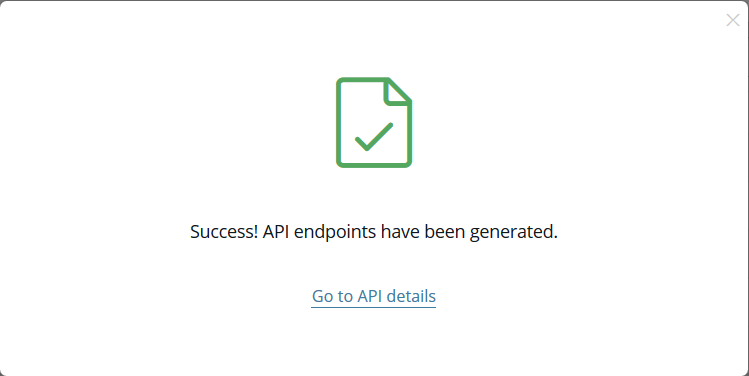
- To view and manage the Endpoints, select Go to API details. The method, path, nickname, description, and status (enabled, disabled, or error) of each generated endpoint is provided on the APIs List page. Additionally, Flow and Delete icons are provided for each Endpoint.
Export endpoints
To export an API endpoint as a Swagger formatted JSON file using the API Builder GUI:
- Select the API Doc & Test tab.
- Select the API endpoint to export from the API Endpoints list. Selecting the API endpoint to export will open the APIs List page.
- Click the Download Swagger button to download the selected API endpoint as a Swagger formatted JSON file.
- Select the file download location on your filesystem.
- Confirm the file download.
Delete endpoints
To delete endpoints using the API Builder GUI:
- Select the API Doc & Test tab.
- Select the API endpoint to manage from the API Endpoints list. Selecting the API endpoint to manage will open the APIs List page.
- Select the Delete icon for the endpoint to delete. The Endpoint delete caution window is
displayed.
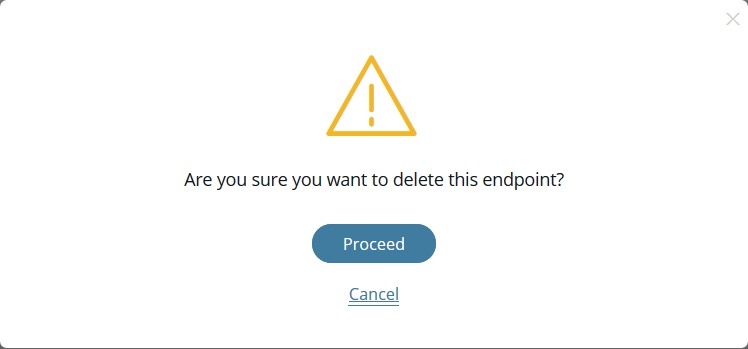
- Select Proceed to the delete the selected endpoint. Select Cancel to return to the API List page. If Proceed is selected, the endpoint and any associated flow are deleted and the server is restarted. Once the server restart is completed, the APIs List page is displayed.