To configure an update a user flow:
- Click the Create Flow icon associated with updating a simple user.
The API Orchestration user interface is displayed. - Select and pull the simpleusers flow-node onto the flow editor from the Models list. Note that the Start flow-node is automatically connected to the input of the simpleusers flow-node.
- Name the flow-node: Update a user
- Select the
updatemethod. - Select Parameters.
- Configure the parameters. If selector is selected from the selector drop-down menu, as you begin typing in the parameter field, a drop-down menu of valid or previously used selector options is displayed. You may optionally choose a selector from the list, or continue typing to manually configure the parameter. For additional selector auto-complete information, refer to Manage Nodes. For additional information on the Model flow-node and General flow-node configuration parameters, refer to Flow Orchestration.
- Select Outputs.
- Configure the next output. As you begin typing in the next field, a drop-down menu of valid or previously used output options is displayed. You may optionally choose an output from the list, or continue typing to manually configure the parameter.
- Configure the notfound output. As you begin typing in the notfound field, a drop-down menu of valid or previously used output options is displayed. You may optionally choose an output from the list, or continue typing to manually configure the parameter.
- Select and pull an HTTP flow-node onto the flow editor from the Core list.
- Name the flow-node: Update succeeded
- Select Parameters.
- For the status parameter, select number and enter
204in the field. - Leave the body and headers parameters disabled.
- Connect the next output of the Update a user flow-node to the input of the Update succeeded flow-node. For additional information on connecting flow-nodes in a flow, refer to Manage nodes.
- Select and pull an HTTP flow-node onto the flow editor from the Core list.
- Name the flow-node: User not found
- Select Parameters.
- For the status parameter, select number and enter
404in the field. - Leave the body and headers parameters disabled.
- Connect the notfound output of the Update a user flow-node to the input
of the User not found flow-node. For additional information on connecting
flow-nodes in a flow, refer to Manage nodes. The completed flow is displayed.
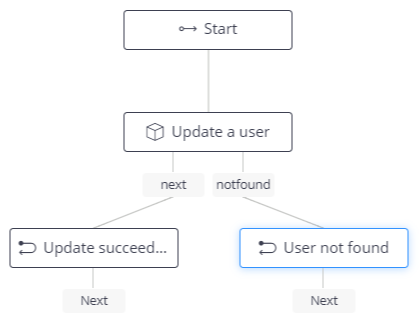
- Click Save.
- On the next screen, click Proceed. The server will be restarted and the Update a user flow will be saved and enabled.