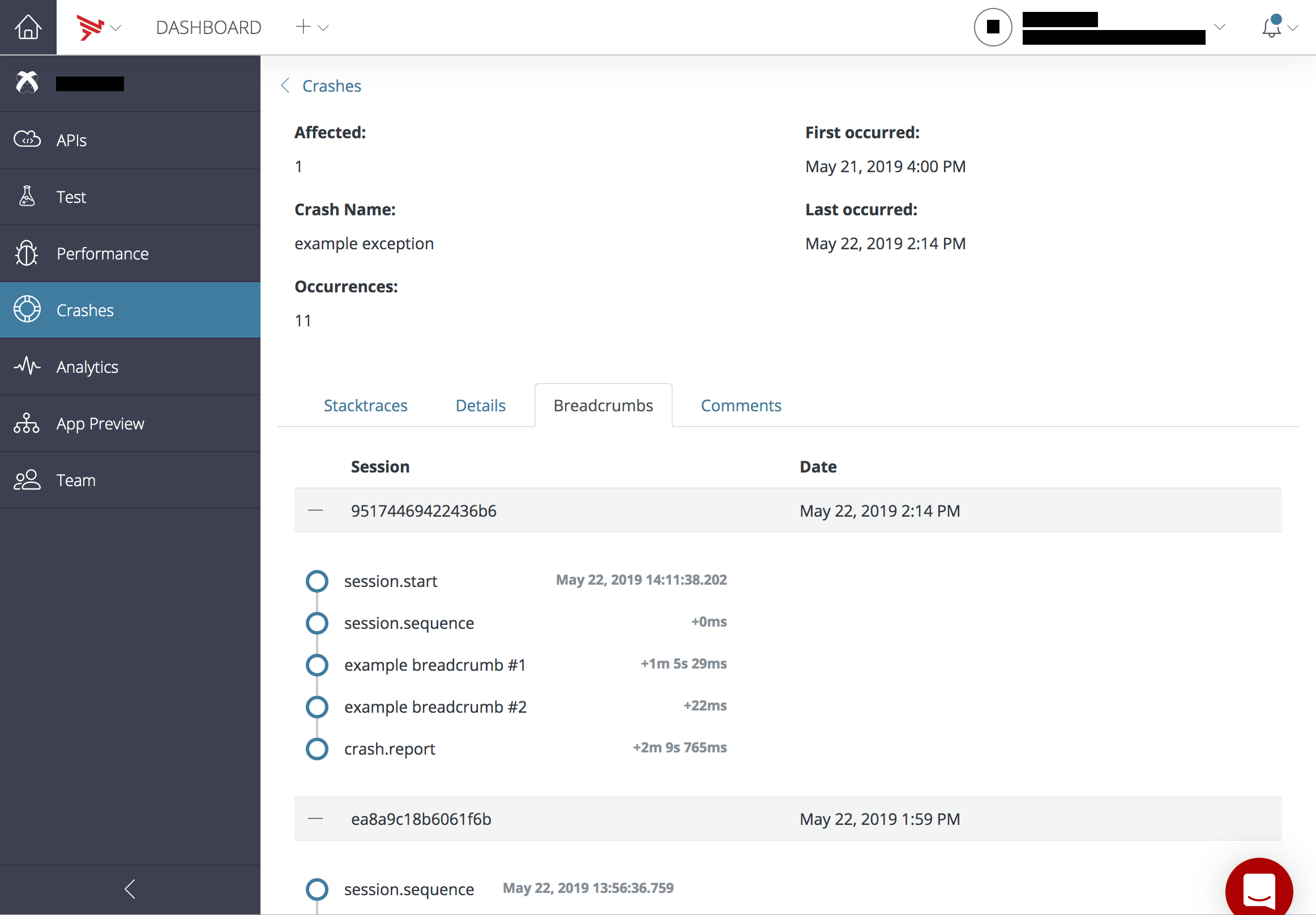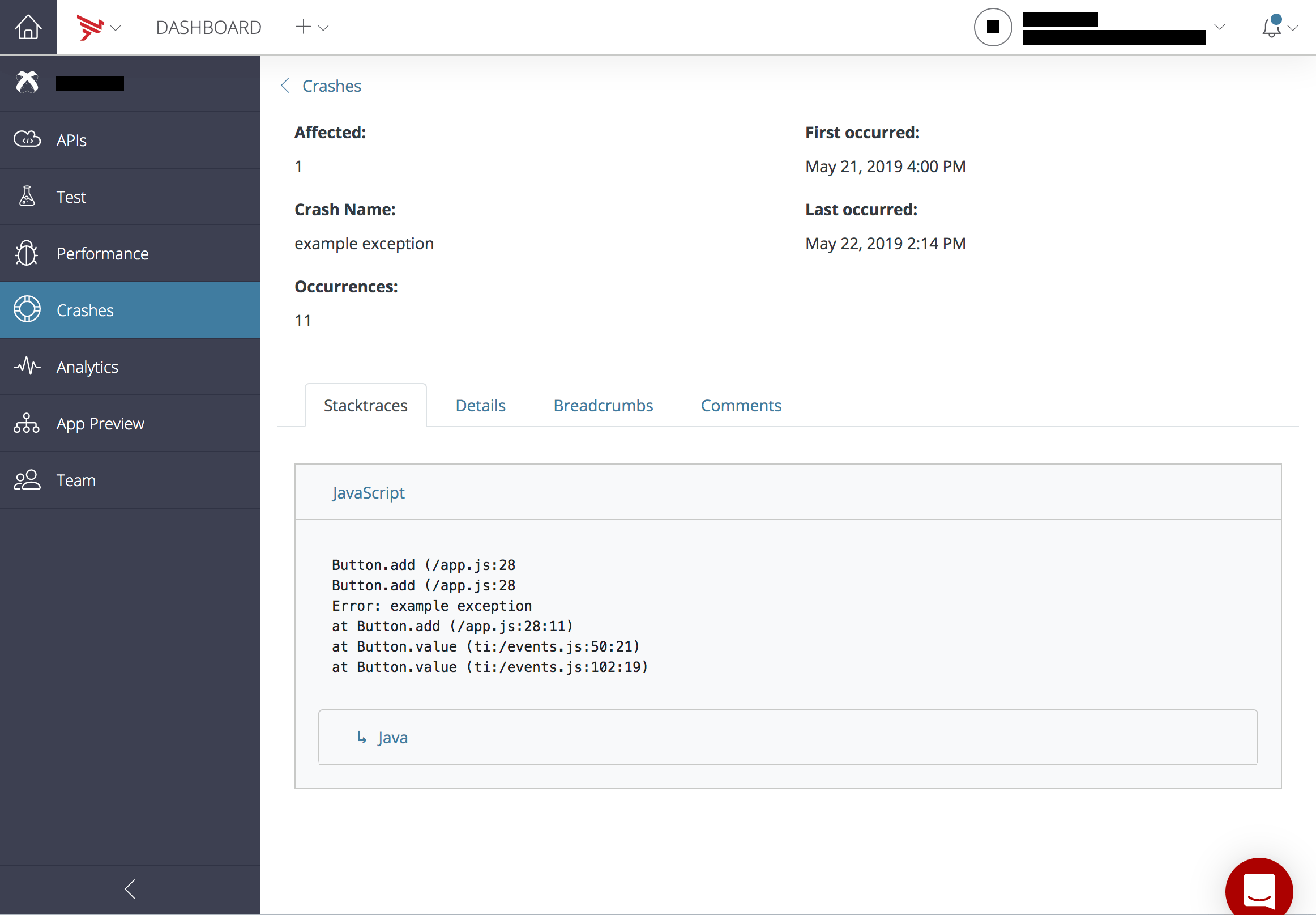Introduction
The AMPLIFY Crash Analytics (ACA) module provides you with real-time crash reporting, and app monitoring for your Titanium powered mobile apps. This module enables the enterprise-level support for monitoring critical errors and provides valuable diagnostic information to rapidly debug issues that occur in production from the Appcelerator Dashboard (Dashboard).
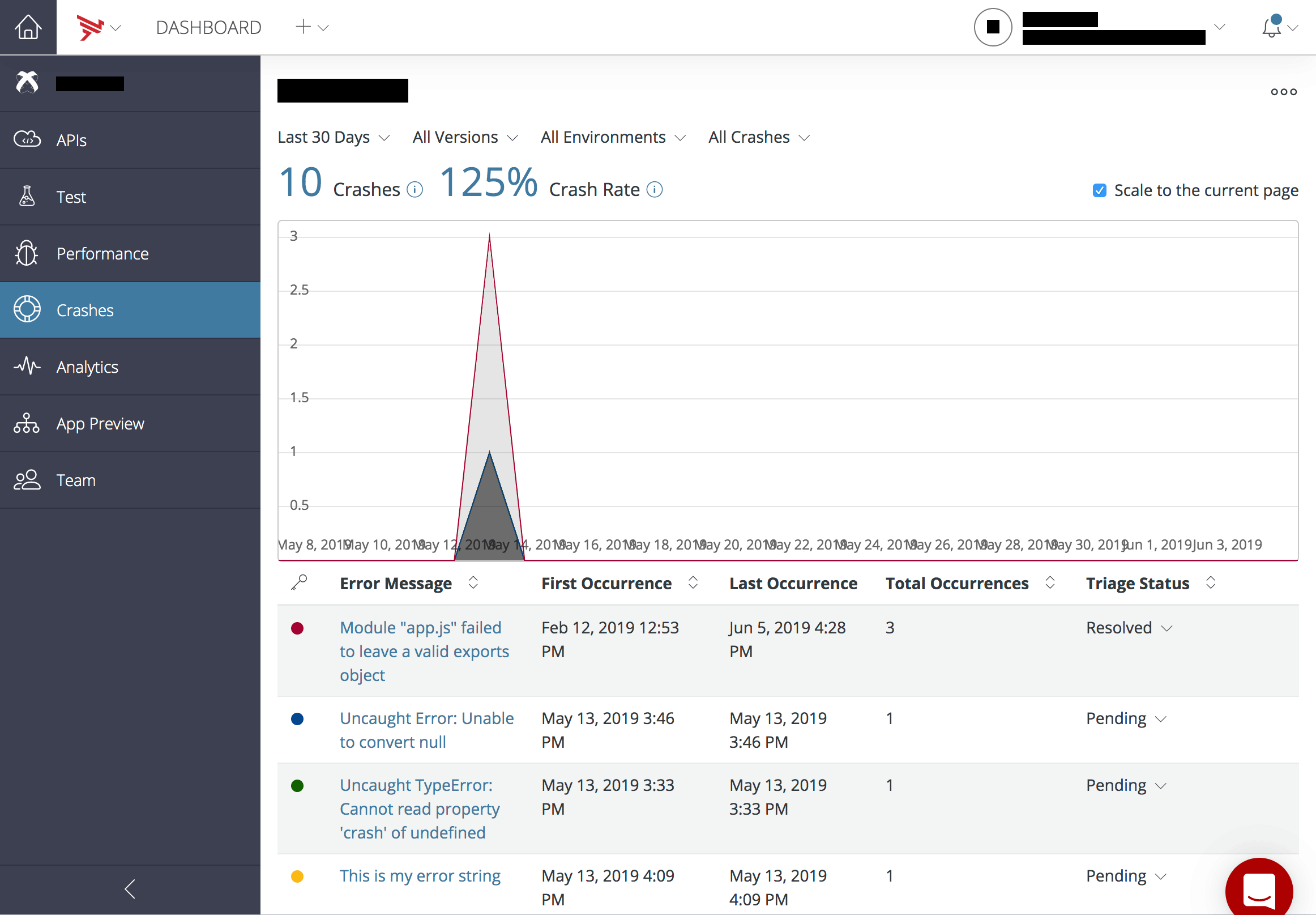
Requirements
- Titanium SDK 8.1.1 or above is required to use this feature
- Appcelerator Studio (Studio)
Installation and setup
The ACA module is downloaded if you have either a Pro or Enterprise account or purchased it separately.
Setup Your Project
To activate it when creating a new project using Studio, click the Enable Axway Appcelerator Platform Services checkbox. Once the app has been created, you can see that analytics is
set in the tiapp.xml file. Use the ACA module API to add breadcrumbs, user metadata, and
error handling code to log events leading up to a crash. Log in to the
Dashboard and use the ACA dashboard to analyze crash reports.
For a previously created project, if Appcelerator Services were not previously
enabled, open your tiapp.xml file, then click the Enable Services button under the Appcelerator Service section.
Appcelerator Studio injects code into the tiapp.xml file to set up the ACA module (com.appcelerator.aca).
If you wish to disable, remove the module from the tiapp.xml file and any references to the module.
To confirm that the ACA module works, try out the sample app listed in Modules.ACA.
Initialize the Module
Once com.appcelerator.aca has been added to the tiapp.xml file, the module will initialize automatically on startup.
To access module methods, you will need to require the module:
const aca = require('com.appcelerator.aca'); |
If you are upgrading from a previous version of ACA, you no longer need the init statement (just the requirement statement will do). For example, the following code should be replaced with the code directly above:
var apm = require('com.appcelerator.apm');apm.init(); |
Add User Metadata
Use the setUsername and setMetadata methods to differentiate users of your application when viewing reports
on the AMPLIFY Crash Analytics dashboard. For example:
|
1
2
3
4
5
6
7
8
9
10
11
12
13
14
15
16
17
|
// If Alloy project// var aca = Alloy.Globals.aca; var status = login(username);if (status) { // Sets the username aca.setUsername(username); // Sets some user state metadata for tracking errors aca.setMetadata('lastLogin', datetime);} // Track the user's stateaca.setMetadata('gameLevel', 0);// do some stuff...aca.setMetadata('gameLevel', 1);// do some stuff...aca.setMetadata('gameLevel', 2); |
By default, a username is not included. The username appears with the crash or error reports. Both setUsername and setMetadata can be used in any part of the application's code. They are not invoked when the crash occurs, the information gathered by ACA when these calls are made will be sent to the platform with the crash event.
Allow the User to Opt-Out
Use the setOptOutStatus method to allow the user NOT to send any information to the ACA. Passing true to this method disables sending data to ACA.
|
1
2
3
4
5
|
// If Alloy project// var aca = Alloy.Globals.aca; // Disable sending data to Crash Analyticsaca.setOptOutStatus(true); |
Known issue
Only the 'Last 60 Minutes' time period is real-time. Results for other time periods will be updated from one hour to twenty-four hours after the events are sent.