Compatibility and download
Git is the optional, but highly recommended, way of obtaining and staying up-to-date with the latest mobile projects located in our Github repository.
Obtain the version that pertains to your particular Operating System from the link provided:
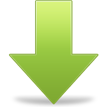
|
Operating System |
Package Name |
Package Version |
Download Location |
Notes
|
|---|---|---|---|---|
|
OS X |
git |
Latest |
||
|
Windows |
msysgit |
Latest |
On Studio 3.2.0 and later, portablegit is installed by default if no other Git client is installed. | |
|
Ubuntu |
git |
Latest |
Default Repositories |
Installation
OS X
Note that the typical file system location of this software can be found in the mac OS Software Locations section of these guides.
- open the git disk image (file with a
.dmgextension). Open the resulting disk mount that will appear on your desktop - open the installer package (file with a
.pkgextension) and continue until the following screen - verify that you system meets the storage requirements and click install

- if prompted, enter the credentials of a user with administrative privileges
Windows
Note that the typical file system location of this software can be found in the Windows Software Locations section of these guides.
- log in under your usual user account, right-click the git Installer and select Run as administrator. Enter the Administrator password, if you are prompted for it, and proceed until the first screenshot below
- verify that the destination location matches the one described for git in the Windows Software Locations section, and then proceed

- ensure that the components are configured as follows

- at Adjusting your PATH environment, enable Run Git from the Windows Command Prompt

- at Configuring the line ending conversations, select Checkout as-is, commit as-is

- proceed to complete the installation
- as the location to
gitwas automatically added by the installer to your system'sPATH, as shown in the third screenshot above, there is no need to perform this step manually
Ubuntu
Note that the typical file system location of this software can be found in the Ubuntu Software Locations section of these guides.
Git may be installed using the System > Administration > Synaptic Package Manager tool, and selecting the git-core package.
Testing the installation
Run the following commands from the command-line or terminal on any operating system to determine whether git has been installed and configured correctly:
git version |
You should receive results similar to the following, where the command is recognized, and returns the correct version.
appcel$ git versiongit version 1.7.7 |