The App Preview functionality is now available on the Dashboard. Previously, this functionality was only accessible from Appcelerator Studio. The App Preview feature allows you to distribute different versions of your application to testers and stakeholders reviewing the application. The App Preview feature is available for Professional and Enterprise organizations and is accessible from App Preview tab.
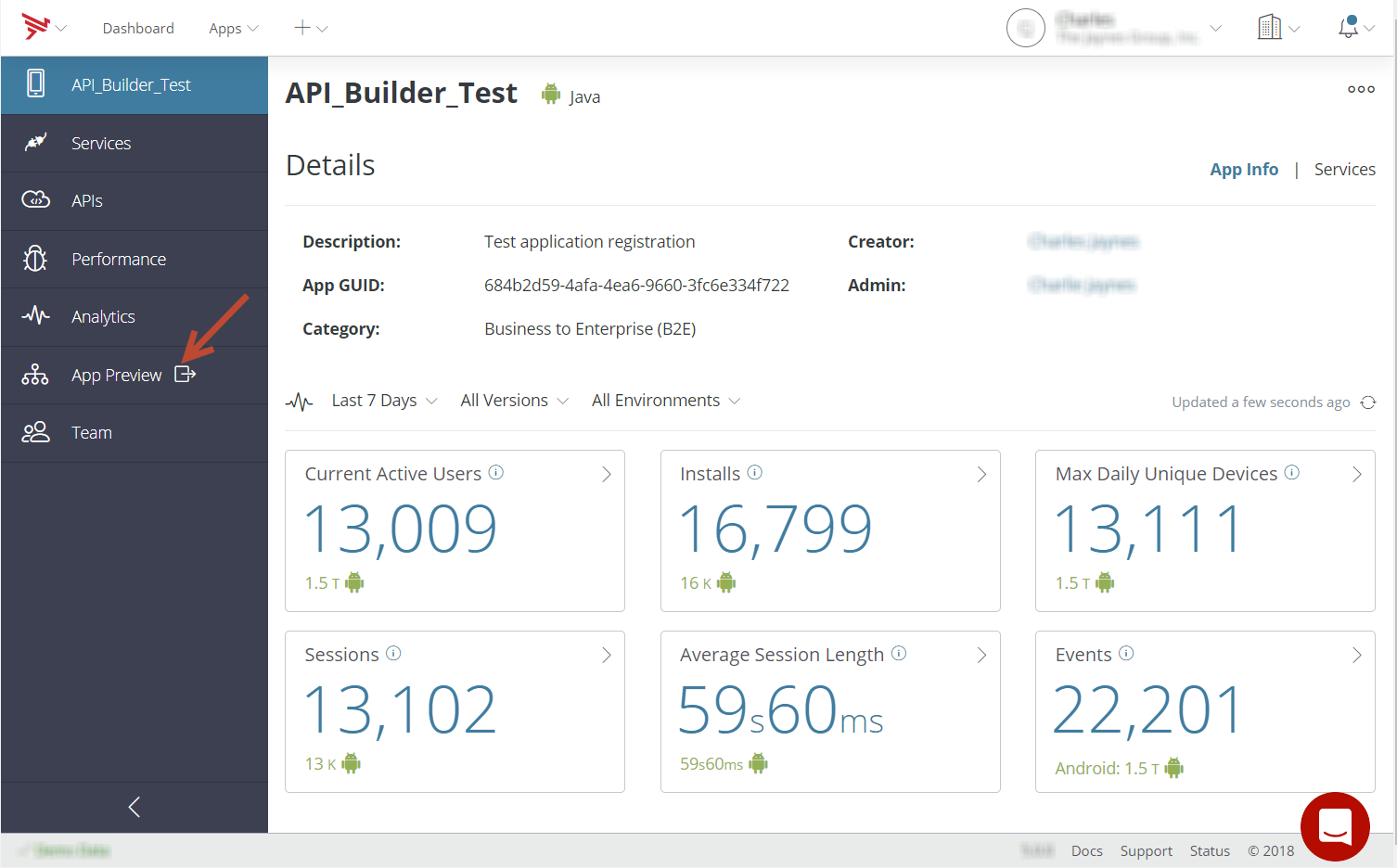
Select the App Preview tab, or in the case of first-time users, click the Go to App Preview button to open the application upload navigation flow. The upload navigation flow will guide you through the steps to upload an application and make it available to the selected list of users. Applications can be uploaded as IPA or APK files.
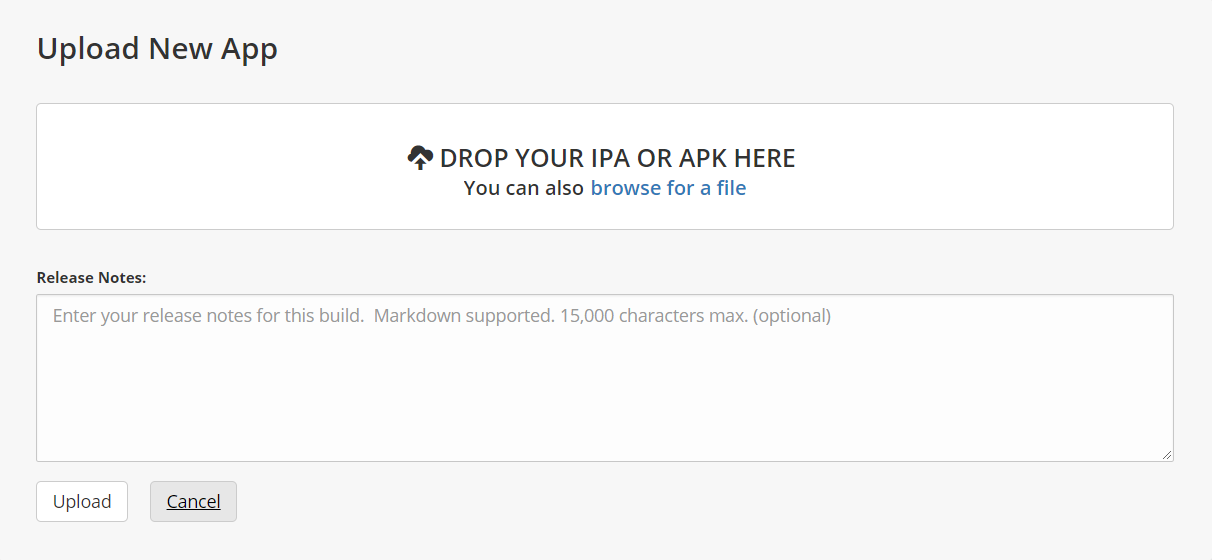
Once an application is successfully uploaded, you can invite testers and stakeholders to test and review the application. The invited testers and stakeholders will be sent a notification email with invite information and a link to download the preview application to their mobile device for testing.
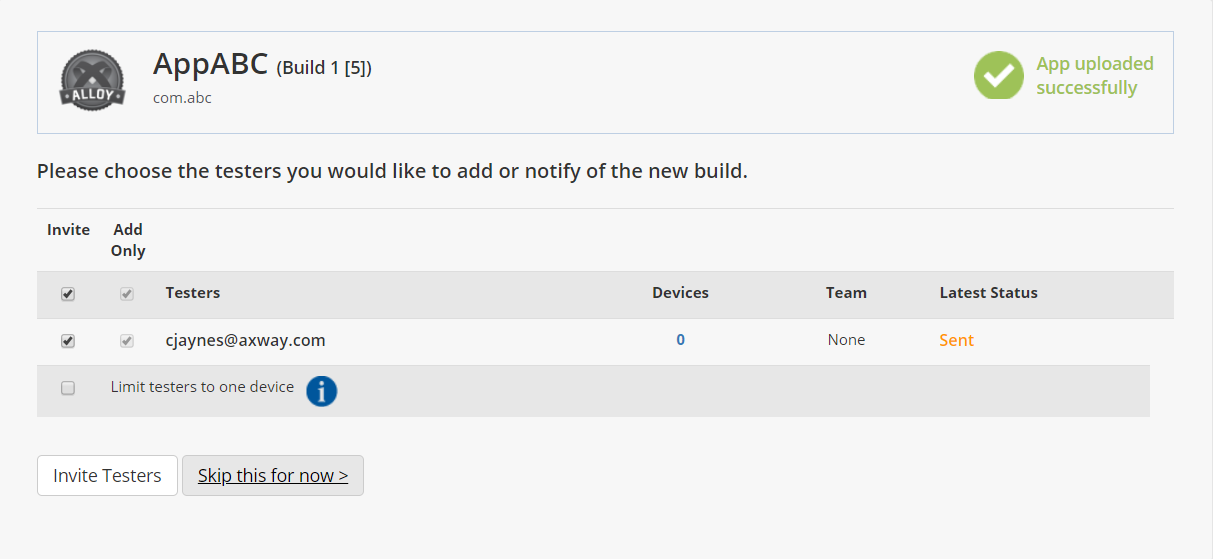
Additionally, to upload additional versions of the application, click the Upload New Version button. Once the new version of the application is uploaded, you can choose to notify any current testers that a new build of the application is available. You can also invite additional testers by selecting the Team tab. The TEAM tab also lists the Invited Testers and Developers.
The TEAM tab also provides the anonymous application download link. If you just want to send the application file to testers and stakeholders, you can download the application file using the anonymous download link.
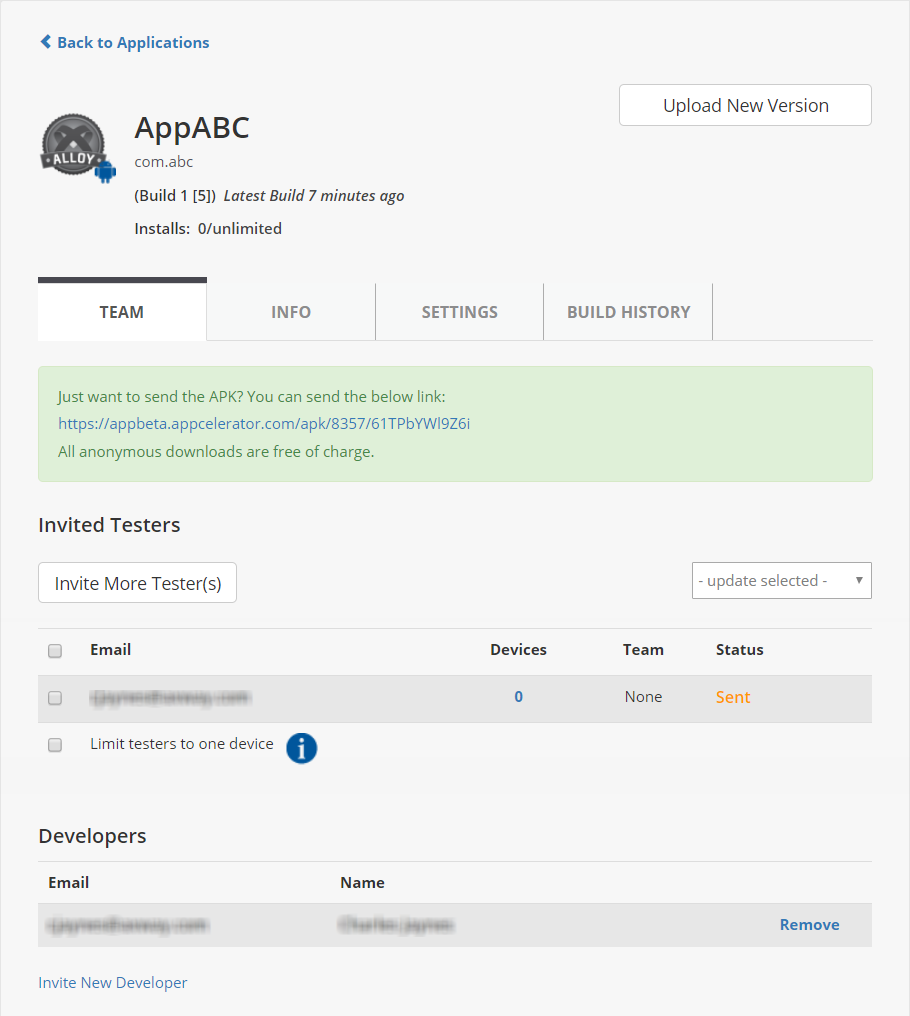
You can edit the Releases Notes by selecting the INFO tab.
The SETTINGS tab allows you to daily or weekly monitor tester installations of the application by email notification. You can also anonymously check the status of the current build using the provided App Status URL.
The BUILD HISTORY tab provides a listing of the recent builds. If you select a previous build from the Recent Builds list, you can delete the build by clicking the Delete Build button or rollback to the selected build version by clicking the Rollback to this version button. You can also delete invited testers. If you select the latest build from the Recent Builds list, you can only delete invited testers.
The Activity panel tracks all application related actions.