Chapters
This page gives an overview of the Tasks View.
Introduction
The Tasks View provides a "to-do" list for you of tasks for the projects in your workspace. These tasks are not automated or connected to anything; a task list simply helps you track what you need to get done.
Opening the view
- From the Window menu, select Show View > Tasks.
- To close the Tasks View, click the Close button (X) in the upper right of the tab.
Studio will display the Tasks View as a tab at the bottom of your screen, as shown in the image below.

Editing the Task keywords
Define your tags that will add a task to the task list in Preferences... > Studio > Tasks.
The keywords TODO, FIXME and XXX are defined as task tags by default.
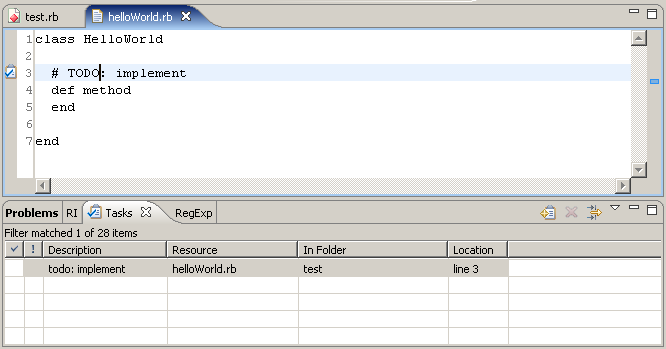
Adding a task manually
- Right-click in the left margin of your editor and select Add Task... from the context menu.
- On the Add Task pop-up window, add the information for your task.
- In the Description text box, type a short description for the task.
- From the Priority drop-down list, select whether the task is Low, Normal, or High priority.
- Click the OK button.
Studio adds your new task to the Task View. When you complete the task, you can check the associated check box to mark it off the list.