Contents |
What
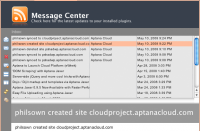
The Message Center in Aptana Studio displays important messages regarding
your Aptana Cloud sites as well as update news for installed plugins. You
can add your own RSS feeds to monitor in the Message Center.
How
Preferences
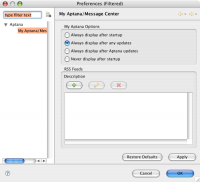
To access preferences for the notification window, first open it using
one of the two ways described above. Once in the message center, click
the preferences icon. This is the last icon on the left-hand side that
looks like tiny gears. 
You can set when the message center notifies you of new messages, your choices are:
- Always display after startup
- Always display after any updates - this shows the message center when there are Aptana updates or updates to any of your subscribed RSS feeds.
- Always display after Aptana updates - this shows the message center only when there are Aptana updates.
- Never display after startup
Adding an RSS feed
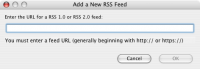
![]() Click the Plus icon to add a feed.
Click the Plus icon to add a feed.
A pop-up screen will appear. Enter the URL of the RSS 1.0 or 2.0 version
feed you wish to monitor.
![]() To change a feed URL, click the Edit/Pencil icon.
To change a feed URL, click the Edit/Pencil icon.
![]() To remove a feed, click the X icon.
To remove a feed, click the X icon.
Access the Message Center
The quickest way to access the Message Center is to click on the small
"RSS" style icon in the lower right border of the Aptana Studio
window.
You can also access the Message Center from the Cloud Notification Preferences screen, by clicking the "Message Center" button in the top right-hand
corner of the screen.
The same Message Center icon is available under Events & Notifications on the My Cloud - Overview screen.
