This Help topic explains how to set up your RDT preferences in Eclipse.
Introduction
You may need to specify an installed interpreter before you can start your Ruby development. We will attempt to find a ruby installation on your system and use one if found. In many cases this will work fine, but you may want to add additional interpreters or override our detected interpreter.
Instructions
Note: Also see Configuring your RadRails setup for more on this topic.
To set your preferences for your Ruby interpreter:
- Open the workbench preferences by selecting the menu item Window > Preferences.
- Go to the Installed Interpreters preference page by selecting Ruby > Installed Interpreters in the tree pane on the left. You may already see an interpreter setup. We attempt to detect a ruby install and configure it as the default. In many cases this setup should work fine.
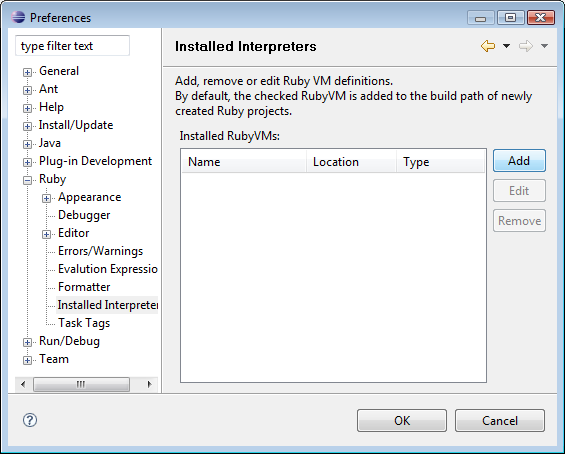
To add a new interpreter:
- Click the Add button to add a new interpreter. An "Add RubyVM" dialog will appear.
- Click the Browse button to open a folder selection dialog. Navigate to the root install of your ruby installation. On window this is typically C:/ruby. On Mac and *nix, it is typically /usr or /usr/local.
- Click OK. The "Add RubyVM" dialog should perform some validation and hopefully show detected libraries.
- Click OK. Your new interpreter should be added to the list.
