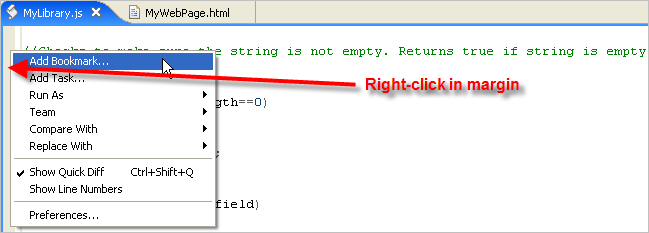This page describes how to add a bookmark to a file.
Introduction
Add bookmarks to make it easier to jump to specific places in your code.
Instructions
To add a bookmark to your code:
- Click on the line of code where you want to add the bookmark.
- From the Edit menu, select Add Bookmark... from the context menu to open an Add Bookmark pop-up window.
- On the Add Bookmark pop-up window, type the name that you want to give to the bookmark.
- Click OK.
Aptana creates the bookmark for you, which now appears in the Bookmarks View.
To quickly jump to the bookmark, double-click the bookmark in the Bookmark View.
Note: You can also add a bookmark by right-clicking in the gray left margin
of your editor (shown below) next to the line where you want to add the
bookmark.