Contents |
PHP Editor tab
- File Associations: Lists the file types that are opened using this editor
- Edit: Make changes to the list of file types opened using this editor
Pair Matching
- Highlight Color: select a color for highlighted text
- Display options: (choose one of)
- Do not highlight matching pairs
- Highlight only matching element
- Highlight entire pair
- PHP Editor Mode: (choose one of)
- Tabbed: Source and configured previews are shown singly (DEFAULT)
- Horizontal Split: Divides the editor window into horizontal slices, one for the source and each configured browser preview
- Vertical Split: Divides the editor window into vertical slices, one for the source and each configured browser preview
- Source only: No browser previews enabled
- Display HTML Toolbar: on/off
Default Content
- Default PHP filename: Suggested string used when you create a single new PHP file
- Create project file in new PHP project: Whether new PHP projects get an index.php file created in them
- PHP project file name: Name (default is index.php) used if the Create project file option is enabled
- Show content of simple PHP nodes in outline: on/off
- Initial PHP file contents: Defaults to the following but you may change it to a more complex code fragment
<?php
phpinfo();
?>
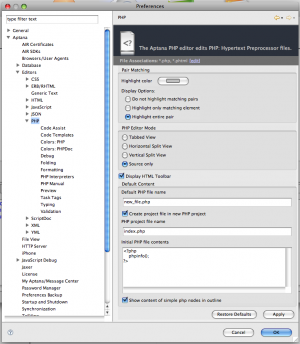
Code Assist
Auto-activation
- Automatically display code assist when typing: on/off
- Auto activate on identifiers: on/off
Filtering
One of:
- Assist only on explicitly referenced files: Uses only the current file and any specifically included files to offer suggestions (and will follow through to files included in those files as well)
- Assist on all files: Uses all files in the active project to offer suggestions
Performance
- Parse unsaved module on identifiers completion: on/off
Code Templates
Create, edit or remove templates that you use as keyboard shortcuts to insert more complex strings of PHP code. Templates can include placeholders for you to input context-specific elements.
The table lists the available shortcuts. Examples templates that come baked in are:
- you type -> gets inserted
- cln -> clone()
- itdir -> code to iterate over the files in a directory
Available Actions
- New: Add a template
- Edit: Change a template
- Remove: Delete a template
- Restore Removed
- Revert to Default: Change the entire list back to the version shipped with Studio
- Import: Add templates from a file
- Export: Save templates to a file
Import and Export are handy for getting your customized set of templates from one machine to another!
Colors: PHP
Manage Colorization
- Import: Add color rules from a .col file
- Export: Saves the current set as a .col file
- Override Eclipse editor settings: If enabled, the PHP Editor will use the color settings on this panel, otherwise it uses the Eclipse defaults colors.
Colorizer File Format details - very technical!
Editor Options
- Override Eclipse Options: Activates the rest of this panel's controls so you can customize the color set
- The remaining controls enable you to change the colors used for specific sections of code and language elements.
- Click any color button to open a color picker--the specific picker depends on your operating system.
Colors: PHPdoc
Manage Colorization
- Import: Add color rules from a .col file
- Export: Saves the current set as a .col file
- Override Eclipse editor settings: If enabled, the PHP Editor will use the color settings on this panel, otherwise it uses the Eclipse defaults colors.
Colorizer File Format details - very technical!
Editor Options
- Override Eclipse Options: Activates the rest of this panel's controls so you can customize the color set
- The remaining controls enable you to change the colors used for specific sections of code and language elements.
- Click any color button to open a color picker--the specific picker depends on your operating system.
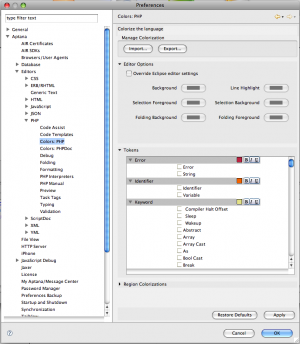
Debug
Allow multiple debug sessions
The debugger has the ability to run multiple, independent debugging sessions if you desire.
- Always: Starts a new debug session each time you start a debug session
- Never: Blocks new debug sessions if one is already running
- Prompt: If debug session is already running, asks you if you want to start a new one
Switch back to Aptana perspective when the debug is terminated
- Always: Automatically returns to the Aptana perspective
- Never: Remains in debug perspective
- Prompt: Asks to switch or stay
Installed Debuggers
We support debugging with both Zend and XDebug but only XDebug is supplied with Aptana Studio; to use the Zend Debugger you must install it separately and configure it on the Preferences panel.
Using either debugger requires an internal port to be open when Aptana Studio is open.
- Zend: Allows you to configure the port number to use
- XDebug Options:
- port number
- Show super globals in variable view: on/off
- Max array depth: an integer
- Use multi-session: on/off
Note: For XDebug, Aptana Studio verifies that the debug client port specified in php.ini and Aptana Studio preferences are the same.
Folding
- Enable folding: turn the feature on or off
The remaining options, if folding is enabled, determine the fold state of the specific block type:
- Initially fold functions
- Initially fold classes and interfaces
- Initially fold PHP code
- Initially fold PHPdoc comments
- Initially fold block comments
Formatting
- Format Preference Page: Choose from the default conventions, a set you added or imported, or none
- Show project specific settings link: Select project from list to set the text file encoding and new text file line delimiter.
- Clicking Edit allows you to specify formatting for various language elements such as spaces or tabs, new lines for control statements, brace locations and new line use.
- New lets you create a set of conventions, optionally starting from the default set
- Import adds a set of conventions from a file
- Remove is only available when a non-default set is active
- Restore defaults resets the conventions as shipped with Studio
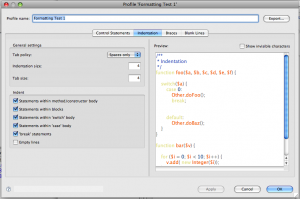
PHP Interpreters
Lists the configured PHP interpreters; two instances (command line and CGI) using XDebug are configured by default by Aptana Studio.
PHP Libraries
Add a library path to your framework to get Code Assist for it in all PHP projects in your workspace. For example, to add the Zend Framework, you need to add the library folder of the framework (e.g., C:/ZendFramework-1.6.2-minimal/library/).
To turn off Code Assist for the library on specific projects right click a project and remove Code Assist (using the project's PHP Buildpath preference page).
PHP Manual
These settings determine what opens when you use the Open PHP Manual command in the PHP editor.
- URL of documentation site (default: http://www.php.net/manual/en)
- Add additional sites (or a local copy of the docs) using the New button, but only the default choice is used in Studio
- Change the default site by selecting your preferred site and clicking Default
- Open PHP manual in new browser window
Preview
- Automatically save editor when preview tab is selected: on/off
- Prevent caching of preview pages: on/off
- Preview Type: (select one of)
- Sample URL
- Use Server: Choose from Studio's built-in Apache server, any server you
previously configured or add a new server
- Append project name: on/off; always enabled for the built-in server, your choice otherwise
- Use Run Configuration: Choose from an existing Run configuration or add a new one
- Use absolute URL
- Append project relative path: on/off
- Use file URL: Opens the browser to a file::/path/to/file/filename.extension URL
Preview Browsers
- Set the browser previews that will be used with files opened in the PHP editor
- This is OS-dependent
- Default choices are from Internet Explorer, Firefox, Safari (OS X only) and iPhone
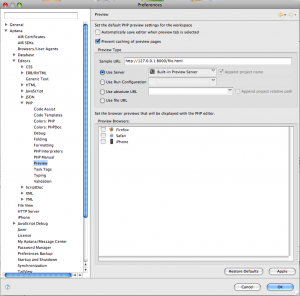
Task Tags
Tasks are shown in the Tasks view.
- List of strings (name, priority, is default for each) indicating a PHP comment should be interpreted as a Task
- Configure project specific settings link: Select a project from your list
to have certain tags treated differently (or be recognized at all) in that
project. A use case is that you're part of a team for a given project and
the team uses task tags that you do not want to be part of for other projects.
Examples:
- the priority for TODO is high but todo is normal
- the project lead uses team member names in all caps to show who owns the todo (meaning each team member's name is a task tag)
- Case-sensitive task tag names: Treat TODO and todo as the same or different
Typing
Auto-insert matching characters:
- Don't auto-insert
- Auto-insert
Choose what happens when you type an opening block delimiter (such as a brace, quote, bracket, etc.)
Validation
- Validators: Use the embedded PHP Syntax validator or not
- Filter for Validation View Errors: A list of regular expressions to filter from the validation view. By default this list is empty.
