Overview
This page describes how to download and install the IDE if you do not already have Eclipse installed.
- Eclipse users: download and extract the appropriate installer for Studio at Plugging Studio into an existing Eclipse configuration
- Standalone Studio users: Complete the instructions on this page
Prerequisite: Ensure your machine meets the Studio System Requirements.
Installing Appcelerator Studio
To download and install Appcelerator Studio:
- Log in to https://platform.axway.com/.
- Expand the Appcelerator menu
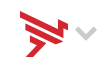 and click on the App Builder link.
and click on the App Builder link.
- Click on the installer for your OS. Wait a moment while the installer downloads.
- Launch the downloaded installer and follow the steps to install. If the installer asks to install a specific version of Java, allow it. See Titanium Compatibility Matrix#JavaDevelopmentKit for details on which versions we support.
Installing Aptana Studio
To download and install Aptana Studio:
- Go to the downloads page for Aptana Studio and download the installer or ZIP file for your operating system.
- Launch the downloaded installer.
Installation Locations
If you need to find the location of your installation on disk, here are the default installation locations:
- Windows:
..\%USERPROFILE%\AppData\Roaming\Appcelerator\Appcelerator Studio\ - OS X:
/Applications/Aptana Studio 3,/Applications/Titanium Studioor/Applications/Appcelerator Studio