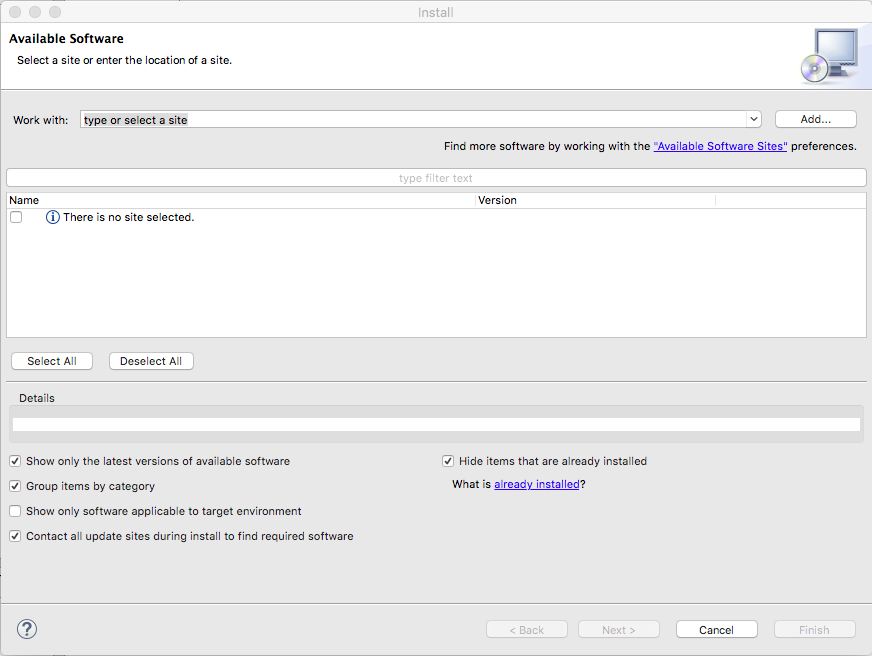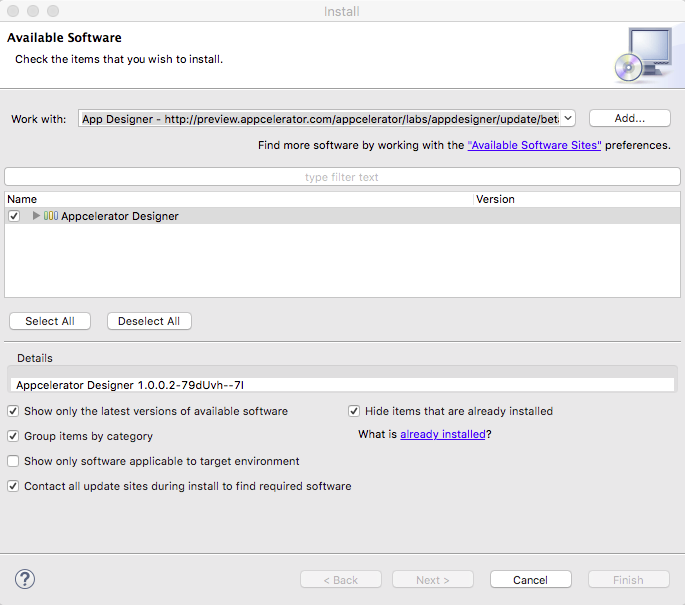Installing App Designer
Studio prior to 4.6.0
-
Open Appcelerator Studio
-
From the MenuBar, click Help > Install New Software... option from the dropdown. This will open up the Available Software window.
- Click the Add... button in the upper right corner. This will bring up a new window for adding a software resource.
- Enter App Designer in the name field.
- In the Location field, enter this URL: http://preview.appcelerator.com/appcelerator/labs/appdesigner/update/beta/
- Click OK so Studio can fetch the plugin. Wait a moment or two while Studio fetches the plugin.
- Click on the dropdown list in the Work with field and select the App Designer option.
- With this plugin selected, you should see the Appcelerator Designer plugin in the installed software field. Click the checkbox next to the Appcelerator Designer plugin and click Next.
- Review the license agreements and hit Next.
- To finish up the install, click the Finish button.
- In order for the plugin to take effect, you will need to restart Studio.
Studio 4.6.0 and beyond
There is no need to install App Designer on Studio version 4.6.0 and later as it ships with Studio 4.6.0+.