This page describes how to use the Expressions View that is part of the Debug perspective.
Introduction
The Expressions View (shown below) lists the current value for the expressions that you add to the view. This view lets you inspect your JavaScript code in closer detail.
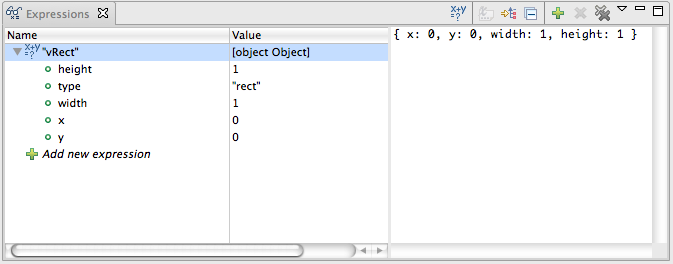
Instructions
This section describes how to perform common tasks for the Expressions View.
Adding an Expression
To add an expression to the Expressions View:
- Start the debugger and switch to the Debug perspective. (See Running the debugger if you need help.)
- Suspend the current JavaScript thread.
- In the Debug View, select the thread that you want to suspend.
- Click the Suspend button
 to suspend the JavaScript code on the first executed line. While the thread
is suspended, your web browser user interface will be completely disabled.
to suspend the JavaScript code on the first executed line. While the thread
is suspended, your web browser user interface will be completely disabled.
- In the Debug View, select the thread to which you want to add an expression.
- Click the Expressions View tab.
- Right-click inside the Expressions View and select Add Watch Expression from the context menu to open an Add Watch Expression pop-up window.
- In the Add Watch Expression pop-up window, type the expression that you would like to watch (for example, "window", "document", and so forth).
- Make sure that the Enable box is checked.
- Click OK to close the pop-up window and add the new expression to the View.