このページでは、Aptanaのデバッグパースペクティブの一部である変数ビューを使用する方法について説明します。
目次 |
概要
変数ビュー(下図参照)を使用します。現在のスタックフレーム変数とその値が表示されます。
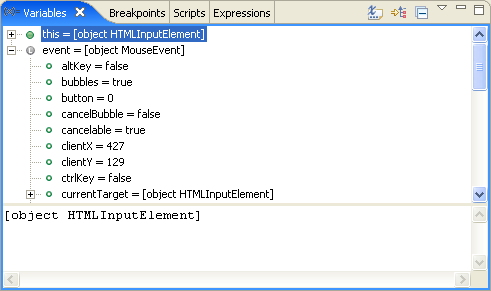
手順
This section explains how to perform common tasks for working with the Variables View.
Displaying the variables for a stack frame
To display the variables for a stack frame:
- Start the debugger and switch to the Aptana Debug perspective. (See Running the debugger if you need help.)
- Suspend the current JavaScript thread.
- In the Debug View, select the thread that you want to suspend.
- Click the Suspend button
 to suspend the JavaScript code on the first executed line. While the thread
is suspended, your web browser user interface will be completely disabled.
to suspend the JavaScript code on the first executed line. While the thread
is suspended, your web browser user interface will be completely disabled.
- In the Debug View, expand Thread and select the stack frame that you want to view the variables for.
- Click the Variables View tab to display the variables for the stack frame that you selected.
Aptana displays the variables for the stack frame in the Variables View.
Displaying variable types
To display variable types for the variables displayed in the Variables
View, click the Show Type Names button ![]() .
.
Aptana displays the type names for the variables in the current stack.
Changing the value of a variable
To change the value of a variable:
- Follow the instructions above for displaying the variables for a stack frame to display the variable that you want to change the value for.
- On the Variables View, right-click the variable that you want to change, and select Change Value... from the context menu to open a Set Value pop-up window.
- On the Set Value pop-up window, type the new value for your variable.
- Click OK to set the new value of the variable.
