This page describes how to change read and write permissions on a file on a remote server.
Introduction
If you are working with files on a remote SFTP site, you can use Aptana to change ("chmod") the file permissions on this site. Some FTP sites (with valid user/group permissions) also allow you to change file permissions remotely. The instructions below explain how to change the read/write/execute permissions of a file or folder on a remote site.
Note: This feature is only available in the Pro version of Aptana Studio.
Instructions
Note: Some FTP servers may not support changing owner/group permissions.
To change the read, write, or execute permissions for a file or folder on a remote site:
- In your File View, navigate to the file or folder on your remote site. (This will most likely be in your SFTP tree.)
- Right-click the file or folder, and select Properties from the context menu to open a Properties window.
This should display the Info tab, by default (shown below).
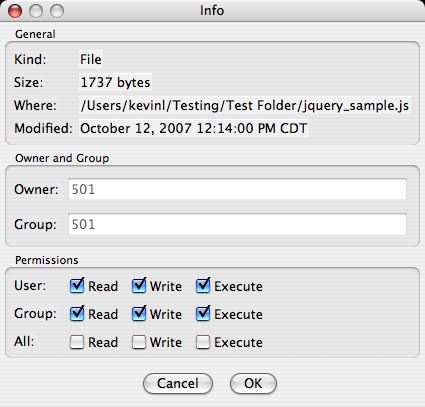
- If your server supports editing your owner/group permissions, you can do so in the Owner area.
- You can change read, write, and execute permissions in the Permissions area.
- Click OK to save your changes.
