This page describes how to launch and run an Adobe AIR application from the Aptana IDE.
Introduction
Before you can launch an AIR application, you will need to create a new run configuration for that application. The steps below describe how to set up a new run configuration and launch your application.
Instructions
To set up a run configuration and launch your application:
- Click the Run button
 and select Run... to open a Run configuration window.
and select Run... to open a Run configuration window.
- From the tree on the left, select AIR Application, and click the New launch configuration button
 to go to the Main tab (shown below).
to go to the Main tab (shown below).
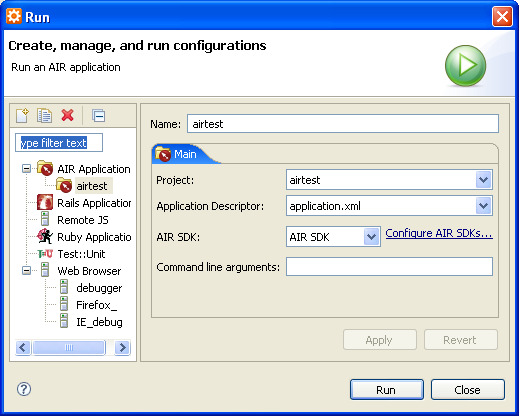
- On the Main tab, fill out the appropriate information for your application:
- In the Name field, type a name for this configuration.
- From the Project drop-down list, select your project.
- From the Application Descriptor drop-down list, select the .xml file for your project.
- From the AIR SDK drop-down list, select your AIR SDK.
- In the Command line arguments field, type any command line arguments for the application, if applicable.
- Click the Run button to run the application.
Aptana runs your application. You application opens in a separate pop-up window.
