In an Eclipse-based IDE, the Workbench is a desktop environment where you create and manage projects. The workbench consists of Editors and Views organized into Perspectives. The workbench consists of several different components as described below. The screen shot below displays the workbench in the Studio Default perspective.
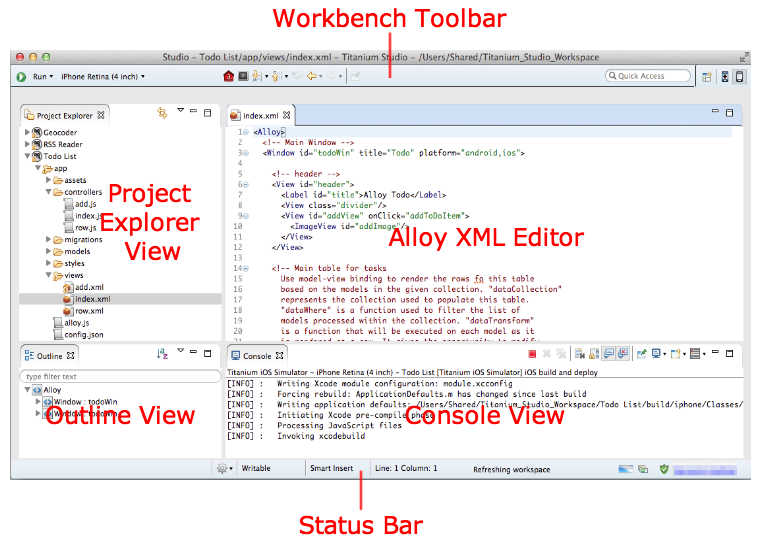
Workspace
A workspace is a folder where new projects are created and where Studio stores your preferences. On the first launch of Studio, you are prompted to choose your workspace. You should group similar projects in the same workspace. To switch workspaces, see Switching your Workspace.
Editor
An editor lets you modify the contents of a file. You can associate
files with either a Studio editor or an external editor. By default,
Studio opens files based on the file associations. For example, by
default, XML files (files with an .xml extension) are opened in Alloy XML editor except the tiapp.xml file which is opened in the TiApp editor.
If you do not want to open the file in its default editor, in the Project Explorer view, right-click the file, select Open With..., then choose an Editor to open the file or Other... to select from a list of Editors. You can also change your file association preferences to make the changes permanent.
For more information about Editors, see Editors.
View
A view displays information about your project or provides a way to navigate through the resources in your project. For example, the Project Explorer view helps you navigate through the files in your project, the Outline view presents a hierarchy of XML elements, functions or variables depending on the file opened in the Editor, and the Console view displays logs about the application build process.
For more information about Views, see Views.
Perspective
A perspective is a collection of views and editors configured for a specific task. For example, use the Studio Default Perspective for coding your project and the Debug Perspective to test and debug your application. To change perspectives, see Changing the Workbench Perspective.
Toolbar
The workbench toolbar provides shortcuts to common Studio commands.
Status Bar
The status bar displays extra information for the active view or editor. For example, when a file is selected in the Project Explorer view, the status bar displays the path to the file, and when the Editor is selected, the status bar displays the column and row numbers as well as the write and insertion modes.
Chapters
- Editors
- Views
- Working with Projects
- Importing an Existing Project
- Comparing Different Versions of a File
- Creating a New Project File
- Setting the Encoding of Your Text Files
- Recovering a Deleted File with Local History
- Displaying Dot Files and Folders
- Rolling Back a File Version
- Changing Your Project Type
- Using Open Declaration to jump to another location in your code
- Content Assist
- Changing the Workbench Perspective
- Switching your Workspace