To use Appcelerator Platform Services in your Android and iOS applications, you need to first register an application in Appcelerator Dashboard. This defines the name, platform, and other metadata about the application. Once you've registered the application in Dashboard, you can download the libraries and frameworks to integrate Appcelerator Platform Services into your application. Appcelerator Dashboard also generates a new Mobile Backend Services datasource and the application keys required to enable the services in your app.
Register an Application for Services
Register an APS SDK application
Appcelerator Platform Services (APS) SDK for iOS and Android provides support for Appcelerator Analytics, Cloud, and Performance services for your Android applications built with the native Android APIs and Java and iOS applications built with the native iOS APIs and Objective-C or Swift.
To register an APS SDK application for services:
- Sign in to the AMPLIFY Platform.
- Click the Add menu (+) and select Register App for Services to open the Register App for Services form.
- Enter the Name of the application.
- Select APS SDK from the Type selection menu.
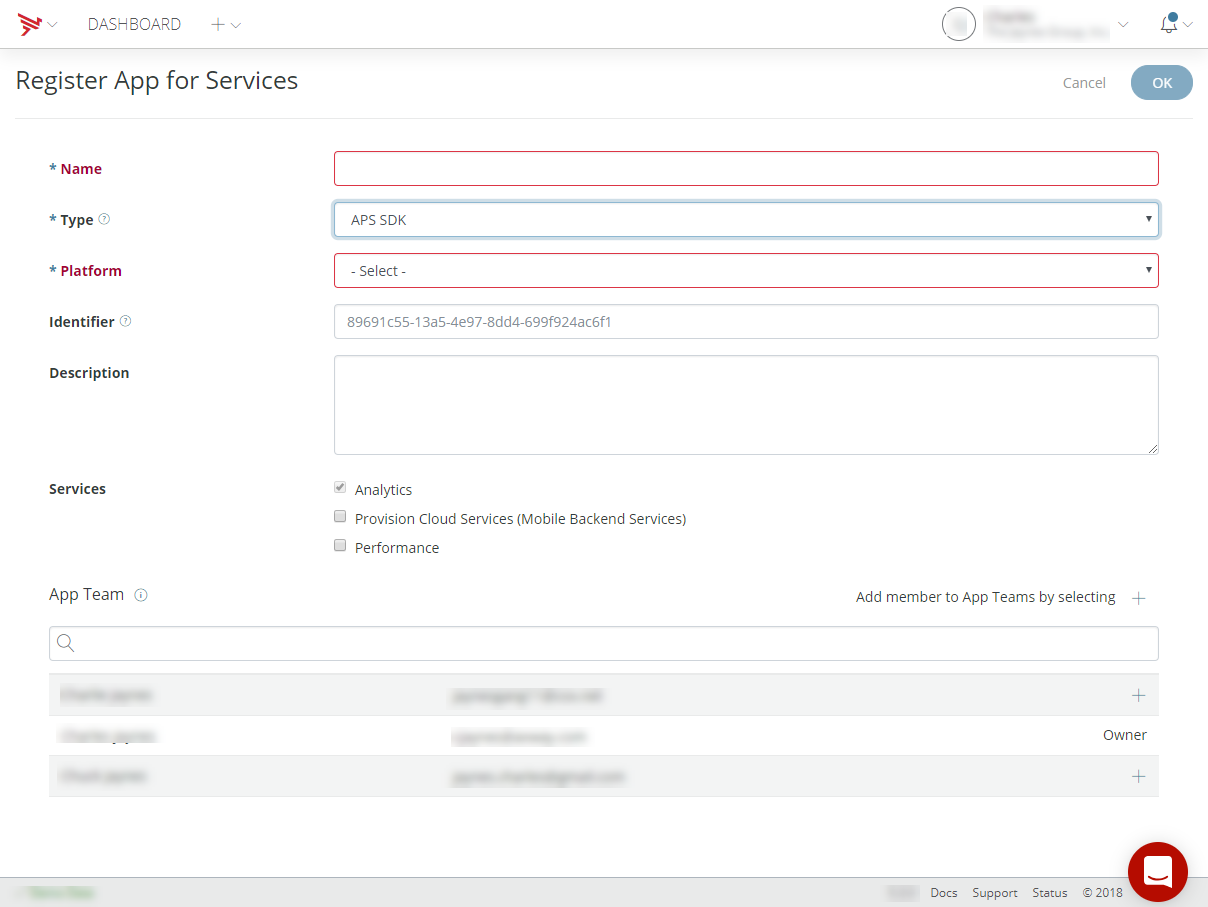
- Select a Platform (Andriod or iOS).
- Optionally, enter a unique Identifier for your application.
- Optionally, enter a Description for your application.
- Select Services for your application by selecting or deselecting the checkboxes for the
following:
- Analytics
- Provision Cloud Services (Mobile Backend Services)
- Performance
- Add application team members from your organization by clicking the add
(+) button in the App Team list.
- Click OK.
Appcelerator Dashboard displays the Services tab for your application. Follow the directions to add Platform Services to your application.
Register an API or Microservice application
To register an API or microservice application:
- Sign in to the AMPLIFY Platform.
- Click the Add menu (+) and select Register App for Services to open the Register App for Services form.
- Enter the Name of the application.
- Select API/Microservice from the Type selection menu.
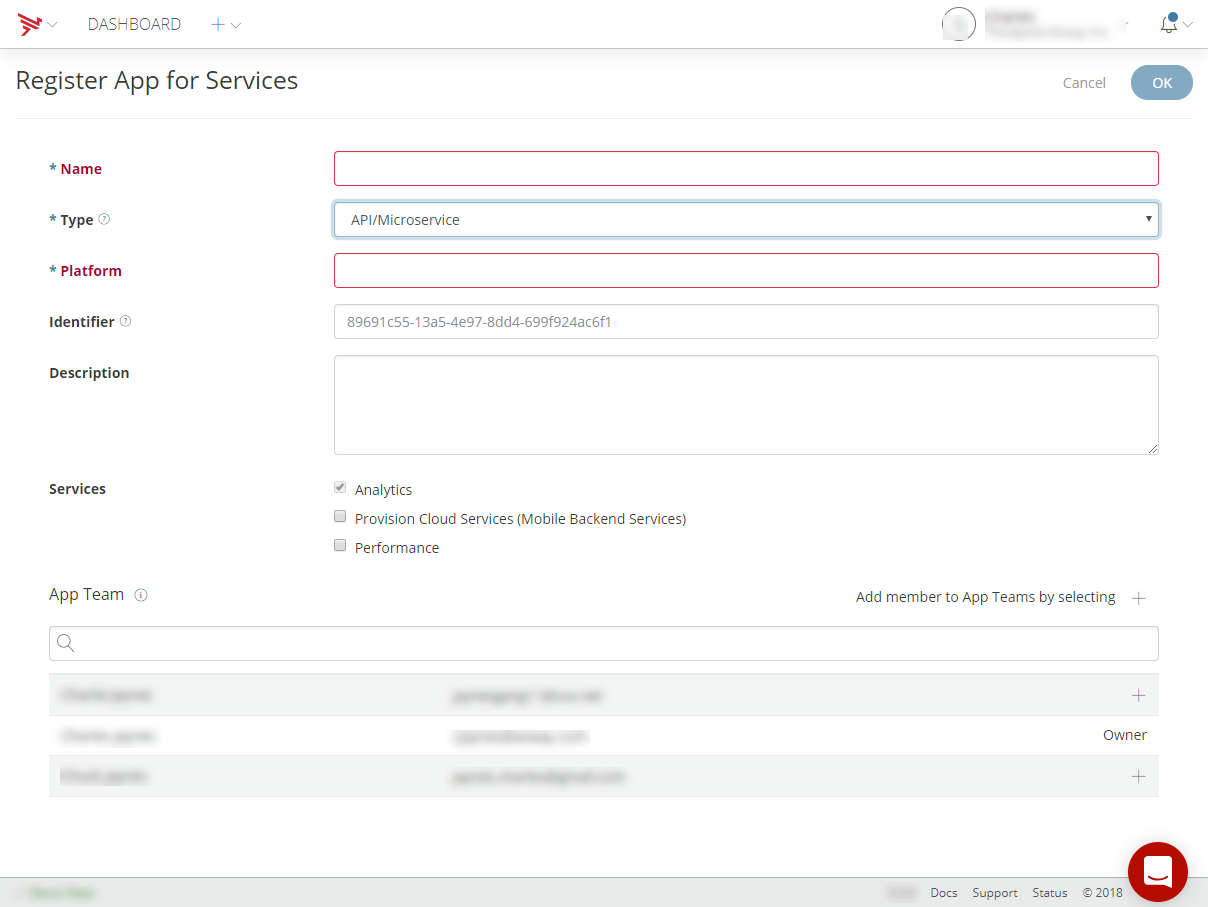
- Enter a Platform for your application.
- Optionally, enter a unique Identifier for your application.
- Optionally, enter a Description for your application.
- Select Services for your application by selecting or deselecting the checkboxes for the
following:
- Analytics
- Provision Cloud Services (Mobile Backend Services)
- Performance
- Add application team members from your organization by clicking the add
(+) button in the App Team list.
- Click OK.
Register a Website or Web application
To register a Website or Web application:
- Sign in to the AMPLIFY Platform.
- Click the Add menu (+) and select Register App for Services to open the Register App for Services form.
- Enter the Name of the application.
- Select Website/Web App from the Type selection menu.
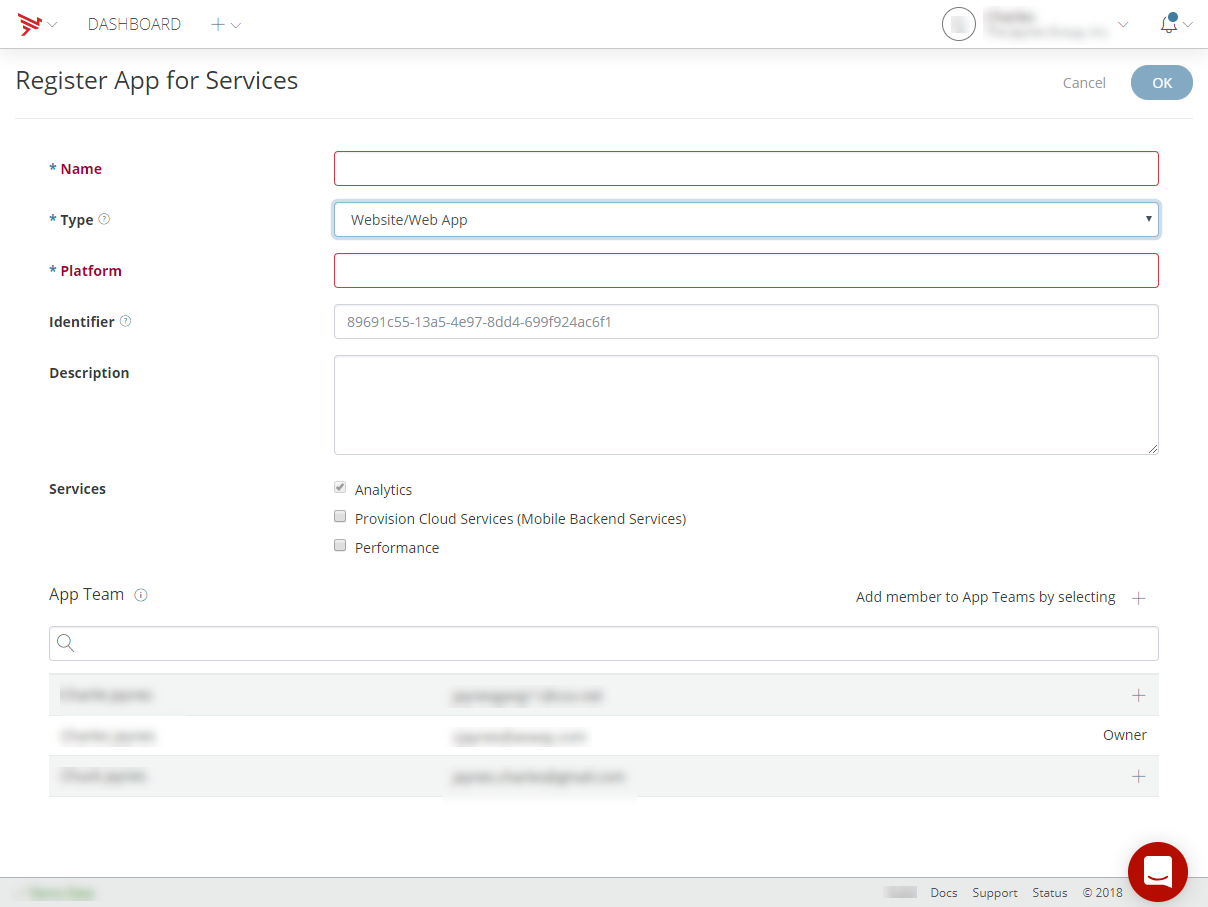
- Enter a Platform for your application.
- Optionally, enter a unique Identifier for your application.
- Optionally, enter a Description for your application.
- Select Services for your application by selecting or deselecting the checkboxes for the
following:
- Analytics
- Provision Cloud Services (Mobile Backend Services)
- Performance
- Add application team members from your organization by clicking the add
(+) button in the App Team list.
- Click OK.
Register a Custom application
To register a custom application (other than APS SDK, API/Microservice, or Website/Web applications):
- Sign in to the AMPLIFY Platform.
- Click the Add menu (+) and select Register App for Services to open the Register App for Services form.
- Enter the Name of the application.
- Select Other from the Type selection menu.
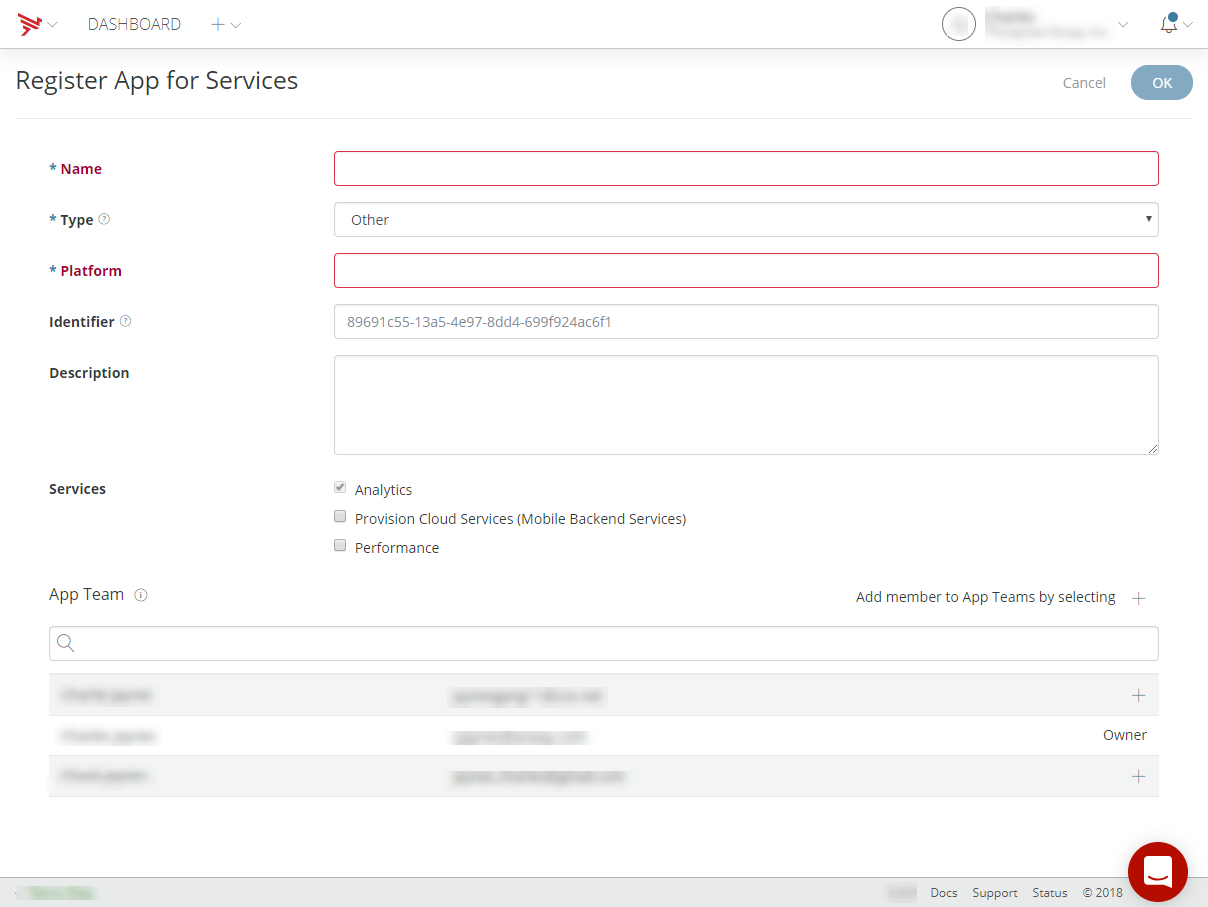
- Enter a Platform for your application.
- Optionally, enter a unique Identifier for your application.
- Optionally, enter a Description for your application.
- Select Services for your application by selecting or deselecting the checkboxes for the
following:
- Analytics
- Provision Cloud Services (Mobile Backend Services)
- Performance
- Add application team members from your organization by clicking the add
(+) button in the App Team list.
- Click OK.
Enable Platform Services
After you have created your client application, Dashboard directs you to the Services tab for the application. The Services tab displays the current status of the Cloud, Performance, and Analytics services. When the client application is first created, the Cloud, Performance, and Analytics services are automatically enabled. Follow the directions in the tab to add Platform Services to your application.
The Services tab also provides the functionality for you to generate a new security key. To generate a new security key:
- Use the Environment drop-down list to select the environment you want to generate the new key for.
- Click Generate a New Key.
- Verify that you want to generate a new key for the selected environment. Click Continue to generate the new key. Click Cancel to return to the Services tab without generating a new key.
To integrate the Cloud, Performance, and Analytics services with your application:
- Click the Download button to download the APS SDK, unpack it, and then add the library to your project.
- Copy the code snippets to your application as instructed to enable the services. Before copying and pasting the code snippet to enable or initialize services, use the Environment drop-down list to select the environment you want to deploy your application to.
For more detailed instructions, see the Quick Start Guide for Android APS SDK and Quick Start Guide for iOS APS SDK guides.
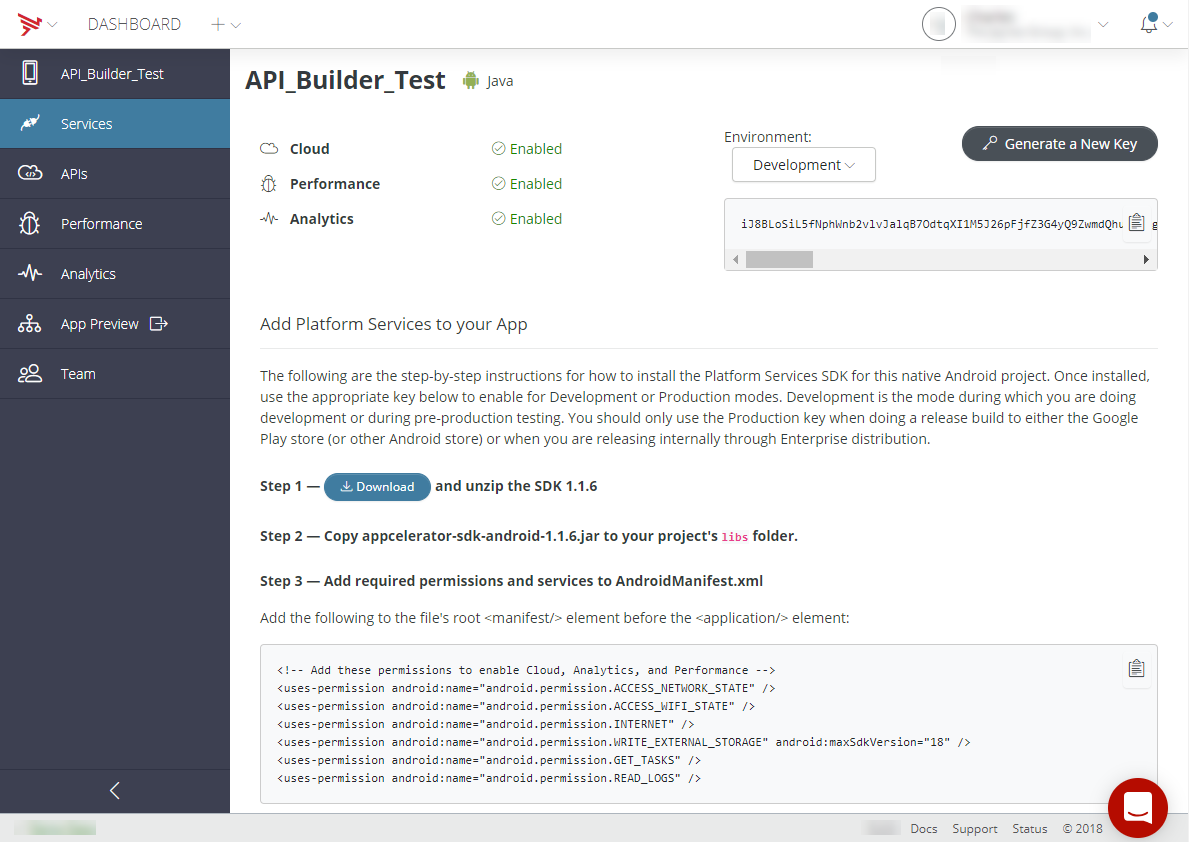
If you need to later return to these Enable Platform Services instructions, do the following:
- Select the Projects view and select the application. Appcelerator Dashboard displays the Overview tab of the application.
- Select the Services tab.