This Help topic describes how to create a new run configuration for in iPhone project so that you can preview the project on your iPhone.
Introduction
You can preview an iPhone project on your actual iPhone. Before you can view your app on your iPhone, you'll need to create an iPhone run configuration. The instructions below describe how to create a new run configuration for an iPhone project.
Instructions
To create a new run configuration for an iPhone project:
- From the Run button
 , select Run... to open a Run configurations window (shown below).
, select Run... to open a Run configurations window (shown below).
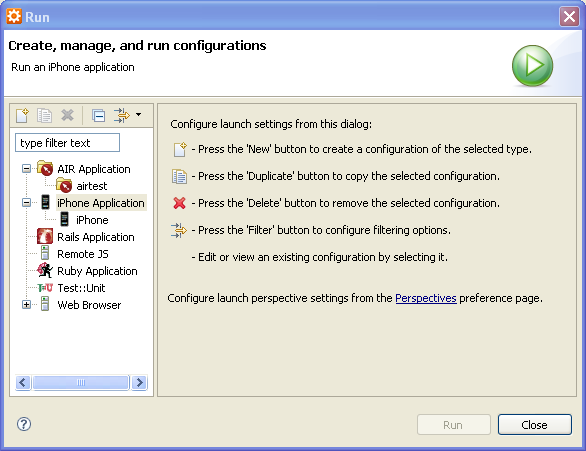
- From the tree on the left side of the screen, select iPhone and click the
New launch configuration button
 to go to the new iPhone run configuration screen (shown below).
to go to the new iPhone run configuration screen (shown below).
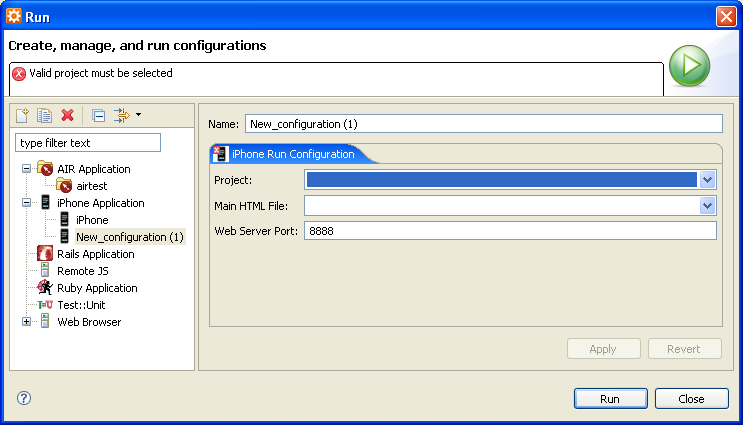
- In the Name field, type a name for the configuration.
- From the Project drop-down list, select your project.
- From the Main HTML File drop-down list, select the HTML start page for the project.
- In the Web Server Port field, edit the port number if necessary.
- Click Run to finish creating the configuration and to run your application.
After you have created a run configuration for your project, you can simply
click the Run button ![]() to run the project in the future.
to run the project in the future.
