This page explains what the Sync Manager View is and how to display it.
Contents |
Introduction
Use the Sync Manager View to transfer your files to a remote site and/or download files to your hard drive from a remote site using FTP.
For more information about Aptana Studio's FTP feature, see About the Aptana FTP tool.
Instructions
Displaying and hiding the Sync Manager View
To display the Sync Manager View:
- From the Window menu, select Show View > Other... to open a Show View pop-up window.
- On the Show View pop-up window, expand the Aptana Standard Views folder.
- Select Sync Manager and click OK.
Aptana Studio will display Sync Manager View, as shown in the image below.
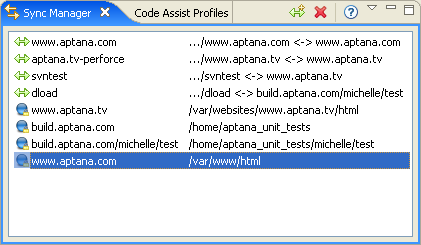
- To create a new connection to a remote web site, click the Add Site Connection button
 . See Adding a site connection and Synchronizing your files for more information about using the Sync Manager.
. See Adding a site connection and Synchronizing your files for more information about using the Sync Manager.
About the Sync Manager icons
Each of the icons in the Sync Manager represents a FTP/SFTP/FTPS site, a Cloud site, or a connection between an remote site and a folder on your local hard drive.
 - Represents an FTP site in your workspace
- Represents an FTP site in your workspace
 - Represents an SFTP site in your workspace
- Represents an SFTP site in your workspace
 - Represents a connection between a remote site and a folder on your local
hard drive
- Represents a connection between a remote site and a folder on your local
hard drive
