Views present different types of information about your Workbench—the set of open views in Aptana Studio. Views appear as tabbed modules on your Workbench. For example, the File Explorer View gives you access to the files and folders in your computer file system (similar to Windows Explorer).
- Close a View: Click the (X) button on the tab of that View
- Open a View: Listed on the View submenu of the Aptana menu
The image below shows the File View.
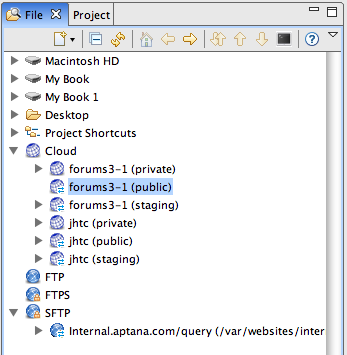
Note: To display the online help for any view, click the Show Help button ![]() .
.
Available Views
- Bookmarks View - The Bookmark View lists all of the bookmarks that you have added to your projects.
- Editor View - The Aptana IDE includes three file-specific editors (JavaScript, HTML, and CSS Editors) to help you code accurately and efficiently.
- Fast Views - Fast Views are any Views that you drag to the Fast View toolbar for quick access. Use the Fast View toolbar to "bookmark" any Views that you do not want to have open all of the time, but that you want to be able to access quickly.
- File View - The File View allows you to access all files on your hard drive, not just those in your workspace.
- Help View - The Help View provides context-sensitive links to Help topics related to the part of the workbench that you are currently working in.
- Jaxer Activity Monitor View - The Jaxer Activity Monitor View monitors traffic to your internal Jaxer server.
- Jaxer Shell View - The Jaxer Shell View provides you with an Ajax command-line console to interact with the Jaxer server.
- Outline View - The Outline View displays a hierarchical grouping of the elements of your code, such as variables and functions. Use this view to get a high-level overview of your code.
- Plugins Manager View - The Plugins Manager View allows you to easily install, update, and manage some of the most popular plug-ins for the Aptana IDE.
- Project View - The Project View is a tree view of all of the projects and associated files in your workspace. You can expand and collapse the folders in this view to make it easier to access your files for editing.
- Properties View - The Properties View displays the context-sensitive properties for a JavaScript, HTML, or CSS file.
- References View - The References View displays the JavaScript libraries that you plan to use Code Assist for and reference in your code.
- Samples View - The Samples View provides an interface for creating and working with sample projects for popular Ajax libraries.
- Search View - The Search View displays the results from the last search that you performed.
- Servers View - The Servers View provides an easy way for you to start, stop, and manage your servers.
- Snippets and Scripts Views - The Snippets and Scripts Views contains scripts that you can run to automate common JavaScript development tasks.
- Sync Manager View - The Sync Manager View manages your configurations for synchronizing your files and various remote web sites using FTP. See About the Aptana FTP tool for more information.
- TailView view - The TailView View is a logging tool that displays the output of any process that generates log files.
- Tasks View - The Task View displays the tasks that you have created for your projects.
- Validation View - The Validation View displays syntax and other error and warning information about currently open files in your Editors.
- Visual ScriptDoc View - The Visual ScriptDoc View gives you a visual way to navigate your JavaScript code.
