This page describes how to import a project from a remote site to your local hard drive.
Introduction
You can import a project folder and its contents from a remote site using FTP, SFTP, or FTPS. The instructions below describe how to import a project to your workspace from a remote site.
Instructions
To import a remote project:
- In your File View, right-click FTP, SFTP, or FTPS (whichever protocol your remote site uses), and select New Project from the context menu to open a Create new remote project window.
- In the Project name field, type a name for your project and click the Next button to go to the Select Remote Connection screen (shown below).
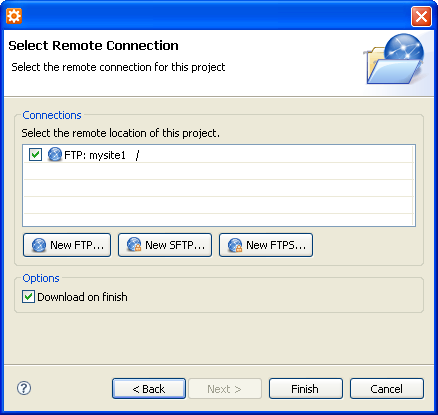
- On the Select Remote Connection screen, either select an existing remote connection, or click the appropriate New button (e.g. New FTP...) for your connection type to create a new remote connection. (See Adding an FTP site if you need help creating a site.)
- If you want to automatically download the project files after creating the site connection, check the Download on finish option.
- Click the Finish button.
Aptana creates the project on your remote site, and downloads the files if you specified for it to do so.
