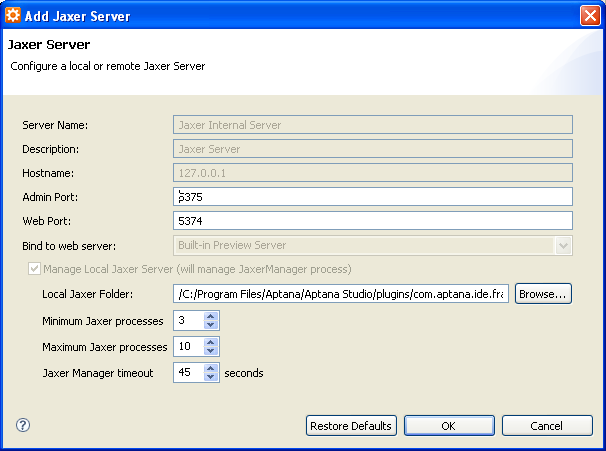This Help topic describes how to configure your Jaxer Manager.
Contents |
Introduction
Use JaxerManager to configure your internal or local Jaxer servers. You can configure your JaxerManager either via the command line, or via a configuration file that loads when you start Jaxer. You can also edit the configuration files for individual Jaxer servers.
See the JaxerManager_Command_Line_Interface_(CLI) Reference Help topic for a list of command options and descriptions.
Instructions
Use the instructions in this section to manage and configure your Jaxer server(s).
Accessing your Jaxer server statistics and configurations
To access your Jaxer server statistics and configurations:
- In the Servers View, select your Jaxer server.
- Click the Stats button
 to view the stats for the server.
to view the stats for the server.
- Use the Server Statistics window (shown below) to navigate to your configuration and log files.
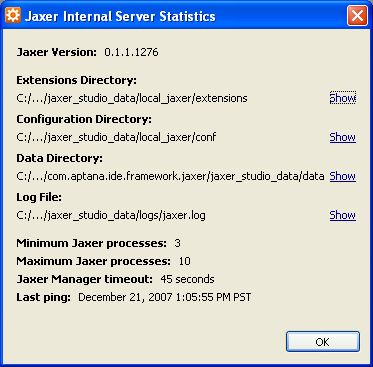
Editing your Jaxer configuration files
To edit your Jaxer configuration files:
- In the Servers View, right-click your Jaxer server.
- From the context menu, select Edit Jaxer files, and select the file that you want to edit:
- configLog.js
- configRoutes.js
- Jaxer_prefs.js
- config.js
- Edit these files according to the JaxerManager Command Line Interface (CLI) Reference.
Editing a Jaxer server
To edit a Jaxer server:
- If the server is running, select the server and click the Stop Server button
 to stop the server before you edit it.
to stop the server before you edit it.
- Right-click the stopped server and select Edit Server from the context menu.
- On the Add Jaxer Server screen (shown below), you can edit the following
values:
- Admin Port
- Web Port
- Local Jaxer folder
- Minimum Jaxer processes
- Maximum Jaxer processes
- Jaxer Manager timeout
- Click OK to save your changes.