This Help topic describes how to change your preference for your designated "View Source" application.
Contents
|
Note: This feature will be implemented as part of Milestone 10
Introduction
For Windows users, when you select View Source on a web page in Internet Explorer, you can specify which application opens to show you the page source. In your Aptana preferences, you can choose whether to view source in Aptana, Notepad, or another application.
Instructions
Using your preferences to set View Source
If you are using Milestone 10 or greater, you can set your View Source application in your preferences.
To set your View Source preferences in Aptana:
- From the Window menu, select Preferences...
- On the Preferences tree on the left, select Aptana to access the set of Aptana-specific preferences.
- On the Aptana preferences screen, select the User tab, if it is not already selected (shown below).
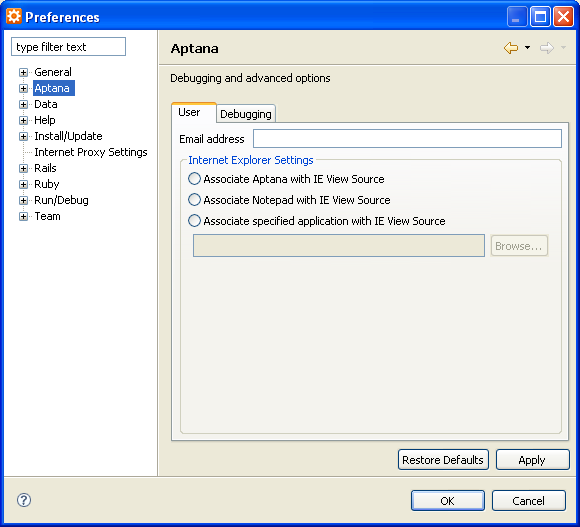
- Select the application that you would like to use to view page source in
IE:
- Aptana
- Notepad
- Browse to another application
- Click OK.
Manually setting your View Source application
If you are using Milestone 9 or earlier, follow the instructions below to set your View Source application:
If you wish to remove Aptana as the default "View Source" editor for Internet Explorer, it's relatively easy. These directions have been tested on Windows XP, but may not work on earlier versions of Windows.
Run regedit (Start Menu > Run... > type "regedit"), and follow the directions to the proper key.
HKEY_LOCAL_MACHINE |- Software |-- Microsoft |--- Internet Explorer |---- View Source Editor |----- Editor Name (Default) = C:\Program Files\Aptana\Aptana.exe
If this does not exist:
- Create the Key "View Source Editor".
- Create a key within that named "Editor Name".
Modify the "(Default)" value to make it point towards any program on your computer you wish (like c:\Windows\notepad.exe).
Related Topics
- Setting your Aptana preferences
- Displaying or hiding line numbers
- Viewing code changes with Quick Diff
- Modifying your shortcut keys
- Shortcut key Quick Reference
- Changing the Editor font
- Adding custom error message filters to the Validation View
- Customizing your colorization preferences
- Customizing your formatting preferences
- Exporting and importing colorization preferences
- Exporting and importing preferences
