This page describes how to use the Servers View in RadRails.
Contents |
Introduction
The Servers View (shown below) lists all of the servers that you have created for your Rails projects. Use the Servers View to start, stop, and manage the servers for your Rails projects.
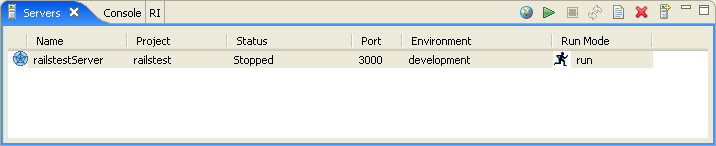
Instructions
Starting or stopping a server
To start or stop one of your servers:
- In the lower portion of your workbench, click the Servers tab to access the Servers View.
- In the Servers View, select your server.
- Click the Start button
 to start your server.
to start your server.
- Click the Stop button
 to stop your server.
to stop your server.
Editing a server
To edit an existing server:
- In the Servers View, select the server that you want to edit
- Click the Edit button
 to open a server properties window (shown below).
to open a server properties window (shown below).
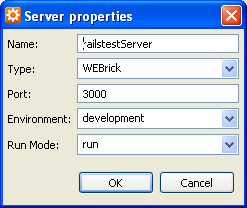
- Update your server properties. You have the option of making the following
changes:
- Server name
- Server type (Mongrel, WEBrick, or lighttpd)
- Port
- Environment (e.g. development)
- Run Mode (run or debug mode)
- Click OK.
Managing your servers
The Servers View also gives you the following options:
- Click the Launch Browser button
 to launch your project in a web browser.
to launch your project in a web browser.
- Click the Refresh button
 to refresh your server.
to refresh your server.
- Click the Add button
 to add a new server.
to add a new server.
- Click the Remove button
 to delete the selected server.
to delete the selected server.
