This page explains how to use the Rails Plugins View in RadRails.
Contents |
Introduction
Use the Rails Plugins View in RadRails to manage your Rails plug-ins. You can use this view to both install and remove plug-ins for the RadRails IDE.
The Rails Plugins View (shown below) provides a graphical interface to the plug-ins server located at http://agilewebdevelopment.com/plugins.
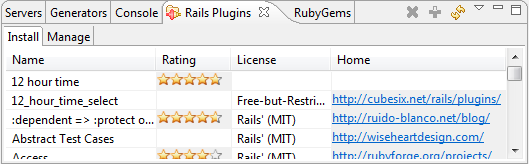
For those of you who prefer the command line, you can also invoke the same
functionality from the Rails Shell. For more details please read: Using the Rails Shell View.
Instructions
Install a Plugin
To install a Rails plug-in using the Rails Plugins View:
- In the lower portion of your workbench, click the Rails Plugins View tab to activate the Rails Plugins View.
- Select the project you'd like to install into in the Ruby Explorer view.
- Be sure that the Install tab is selected in the Rails Plugins view
- From the list on the left part of the Rails Plugins View, scroll through and select the plugin that you would like to install.
- Click the green Install icon in the upper right to initiate the installation of the plug-in.
SVN options
You can toggle the svn:externals and svn:checkout options for installation. To toggle those options select the down arrow in the upper right of the view to open the view's menu. There will be checkable menu entries to turn those options on or off.
Refreshing Plugin Listing
In the upper right corner of the Rails Plugins View, click the Refresh button ![]() to refresh the list of plug-ins.
to refresh the list of plug-ins.
Remove a Plugin
To remove Rails plug-in using the Rails Plugins View:
- In the lower portion of your workbench, click the Rails Plugins View tab to activate the Rails Plugins View.
- Select the project in which you'll be removing a plugin in the Ruby Explorer view.
- Be sure that the Manage tab is selected in the Rails Plugins view
- From the list on the left part of the Rails Plugins View, scroll through and select the plugin that you would like to remove.
- Click the red x Remove icon in the upper right to initiate the removal of the plug-in.
