This page describes what the Validation View is and how to display it.
Contents |
Introduction
The Validation View displays errors, warnings, and information messages about the files in your workspace. You can toggle the Information, Warnings, and Errors buttons to control which information the Validation View displays.
Instructions
Displaying the view
To display the Validation View:
- From the Window menu, select Show View > Other... to open a Show Views pop-up window.
- On the Show Views pop-up window, expand the Aptana Views folder.
- Select the Validation View and click OK.
Aptana dislays the Validation View at the bottom of your workbench.
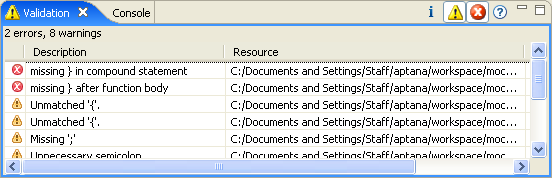
- To close the Validation View, click the Close button (X) in the upper right of the tab.
Setting the amount of information displayed
You can change the amount and types of information displayed in the Validation View by toggling the Information, Warnings, and Errors buttons.
- To toggle Information on or off, click the Information button
 .
.
- To toggle Warnings on or off, click the Warnings button
 .
.
- To toggle Errors on or off, click the Errors button
 .
.
Related Topics
- Adding custom error message filters to the Validation View
- Displaying Aptana Views
- Displaying the Bookmarks View
- Displaying an Editor View
- Displaying Fast Views
- Displaying the File View
- Displaying the Help View
- Displaying the Project View
- Displaying the Outline View
- Displaying the Properties View
- Displaying the Tasks View
- Displaying the Walkthroughs View
